Linking¶
Linking a data source will create a dSource object on the engine and allow Delphix to ingest data from this source. The dSource is an object that the Delphix Virtualization Engine uses to create and update virtual copies of your database.
Prerequisites¶
- Install delphix engine 6.0.12.x and above.
- Install SAPIQ binaries on staging host.
- Execute Discovery on staging host.
- Create sourceConfig on staging host.
Create Sourceconfig¶
Every environment contains repositories and each environment may have any number of repositories associated with it. Repository represents the binaries for SAPIQ instance. Each repository can have many SourceConfig which represent SAPIQ instance. There is no sourceconfig generated automatically in SAPIQ-plugin. We need to configure SourceConfig objects through which we can create a dSource.
- Login to the Delphix Management application.
- Click Manage.
- Select Environments.
- Select the repository
-
Click on
+icon ( Shown in next image )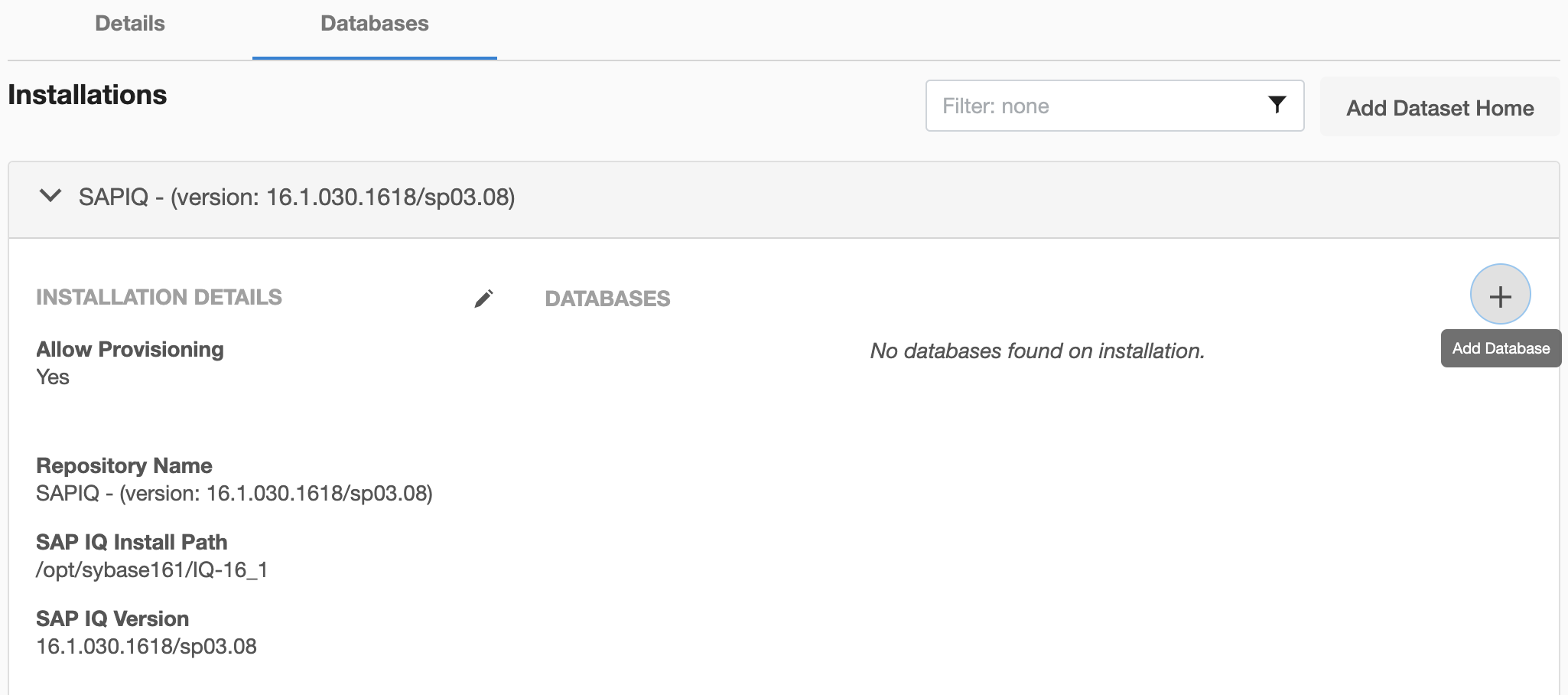
-
Add required details in
Add databasesection. -
SAPIQ Staging Database Name: Provide SAP IQ Staging Database Name -
SAPIQ Source Database Name: Provide SAP IQ Source Database Name - Needs exact DB name to look for backup files -
SAP IQ Source Backup Logfile Location: Provide SAP IQ Source Backup Logfile Location -
Click
Addbutton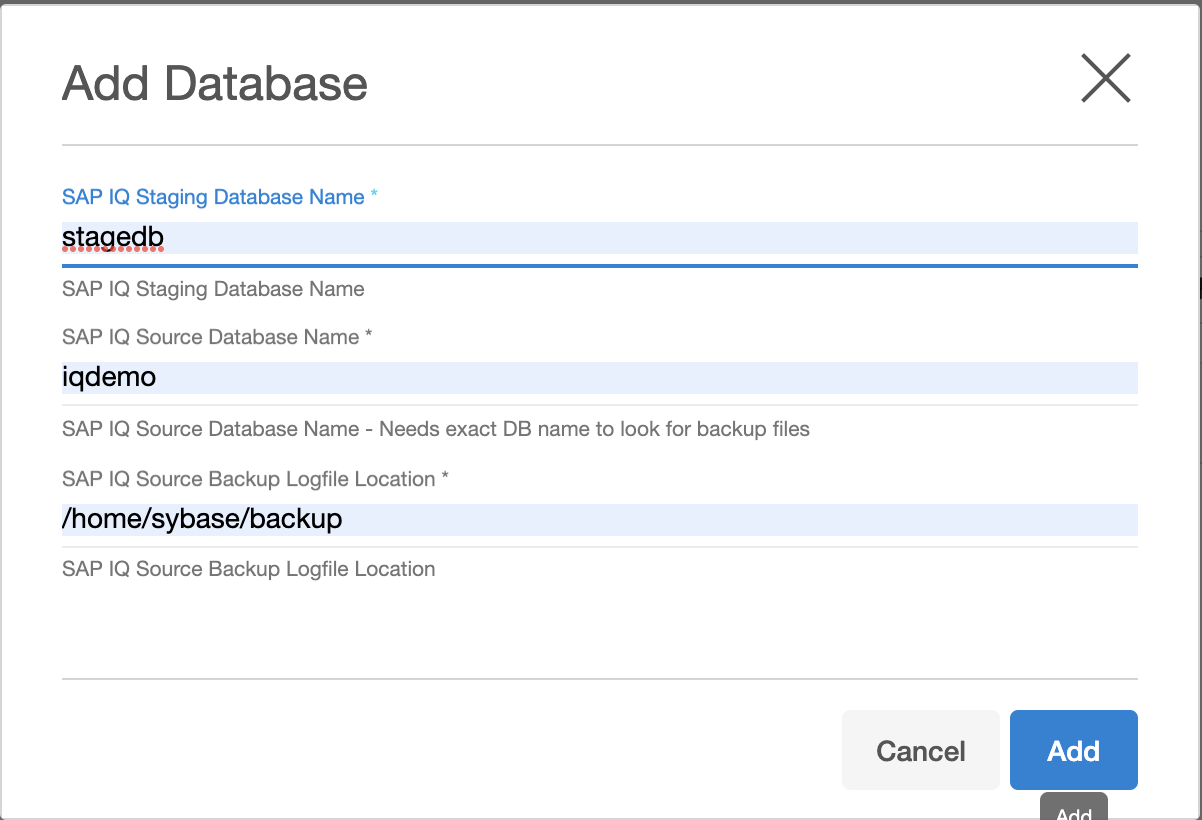
Create dSource¶
Steps:¶
- Login to Delphix Management application.
- Click Manage > Datasets
- Select Add dSource.
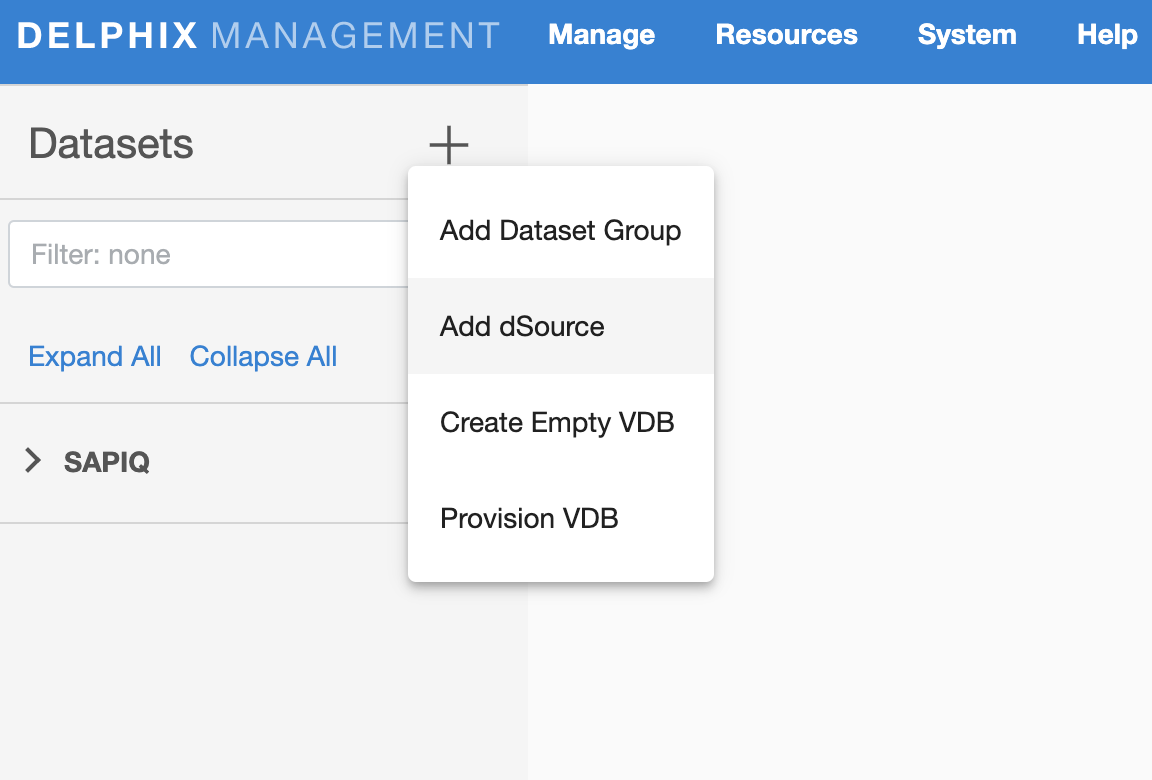
- In the Add dSource wizard, select the SAPIQ source config you just created on the staging host.
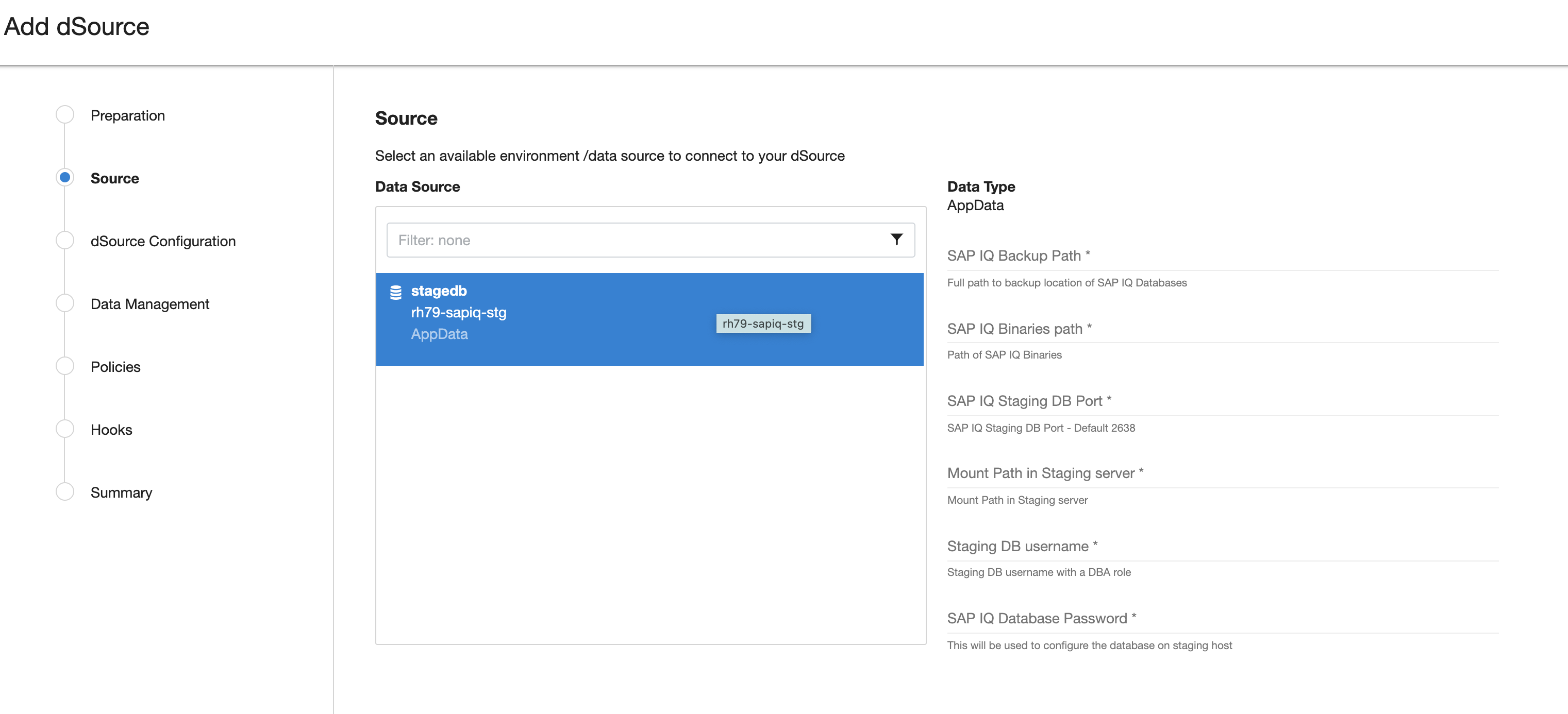
- Enter the SAPIQ-specific parameters for your dSource configuration.
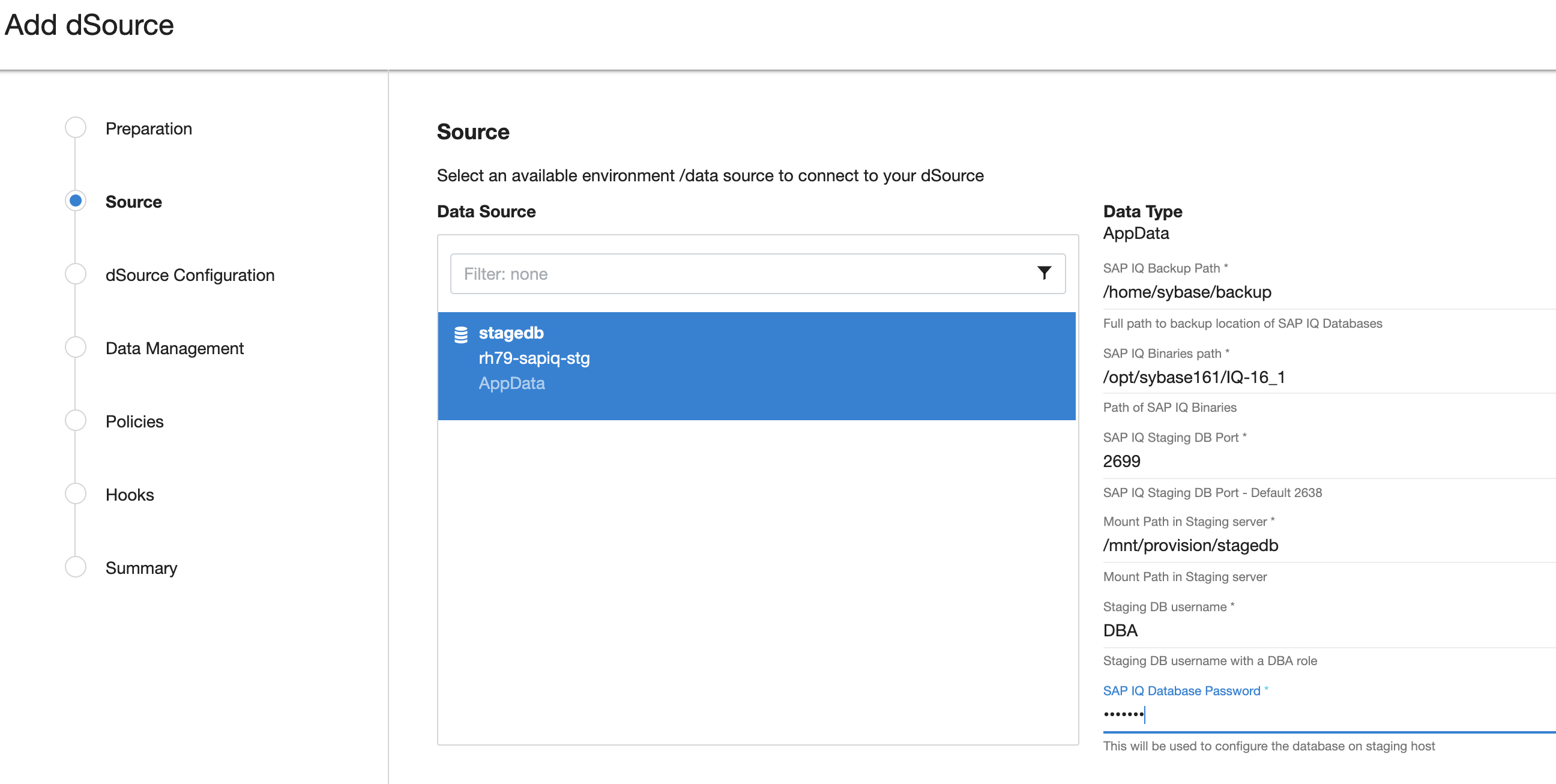
- Click Next.
- Enter a dSource Name.
- Select a Database Group for the dSource.
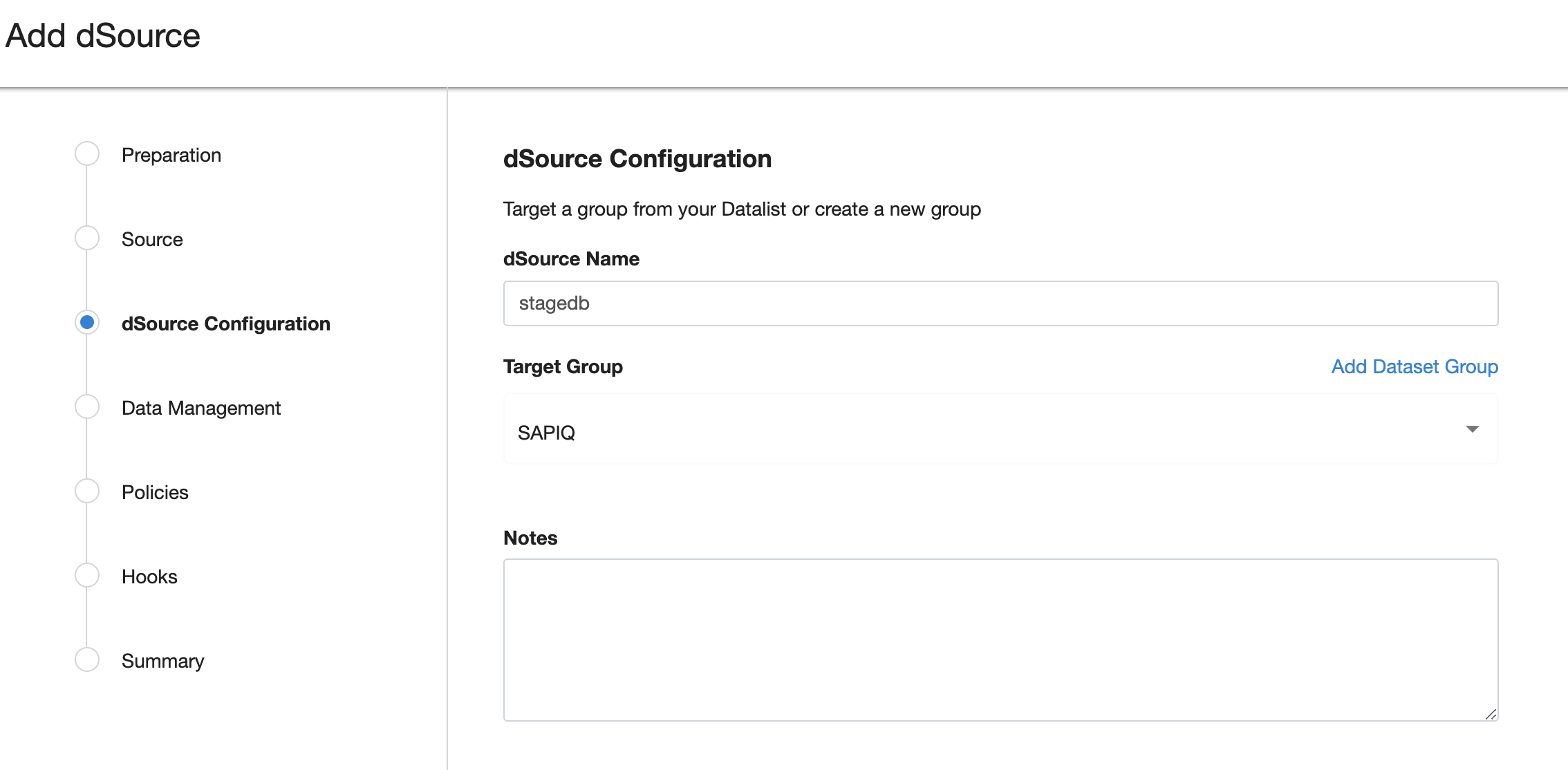
- Click Next.
-
Verify the Staging environment and ensure
Resynchronize dSourceoption is selected.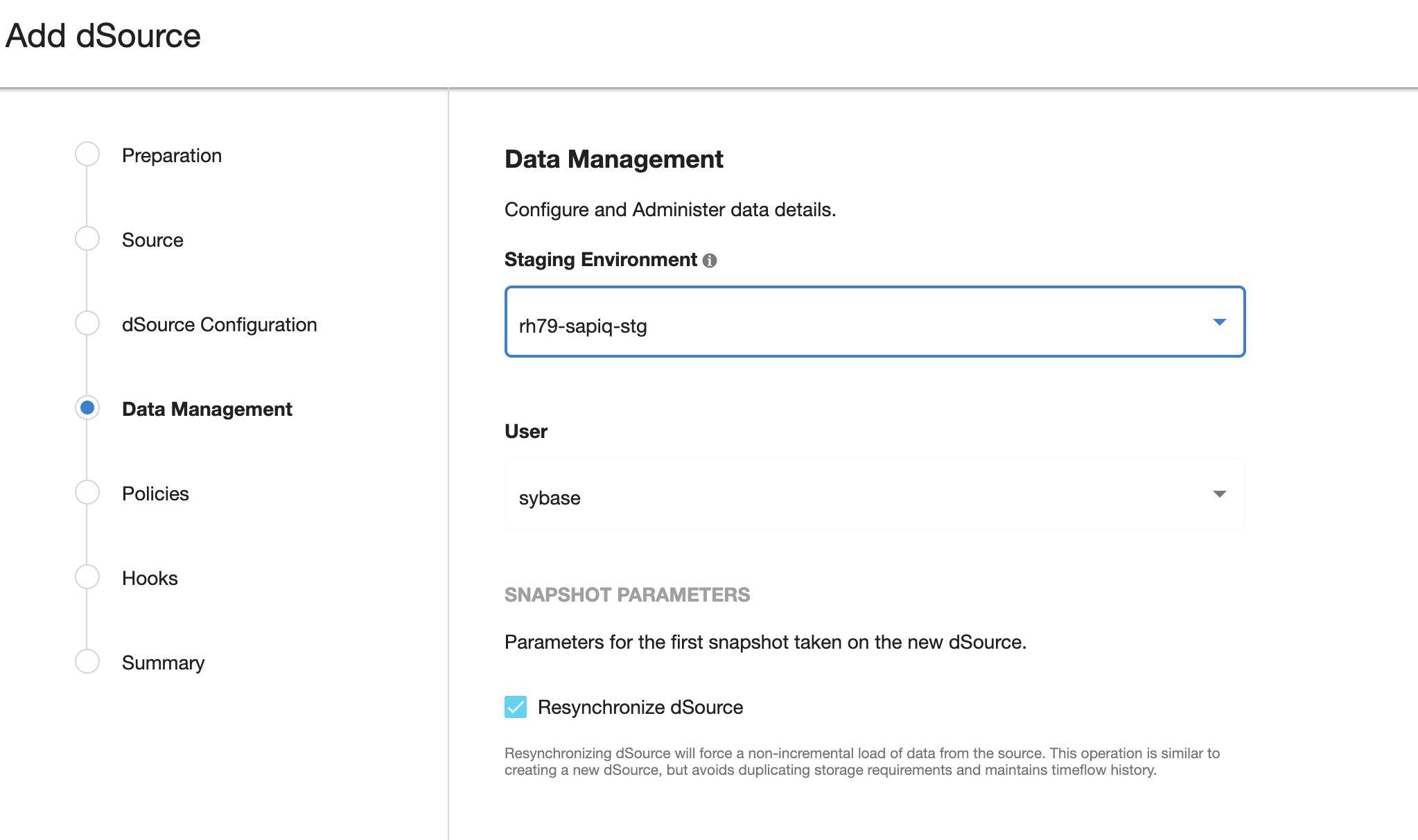
-
Select a SnapSync policy.
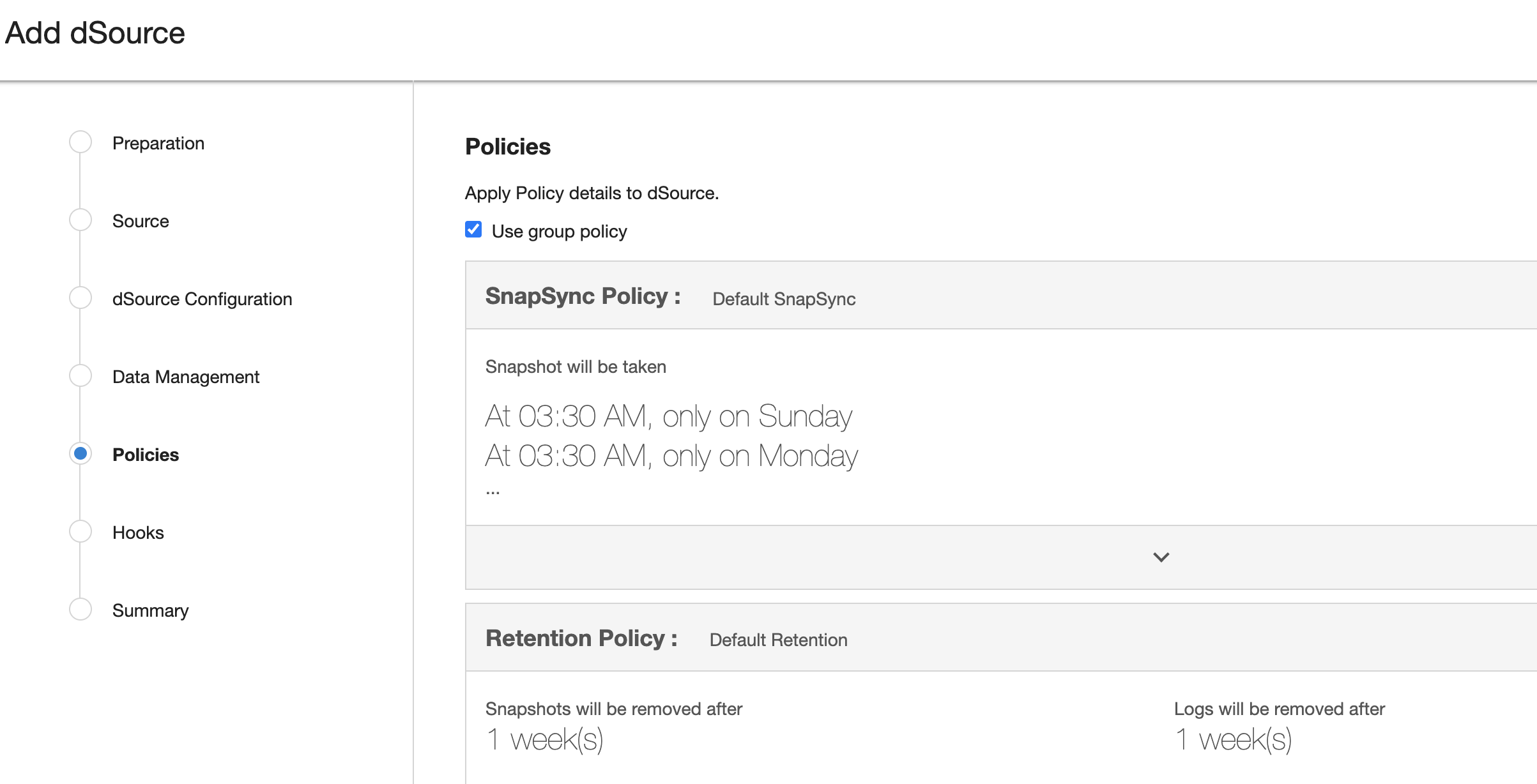
-
Click Next.
-
Enter any custom pre or post sync logic as Pre-Sync or Post-Sync hook operations.
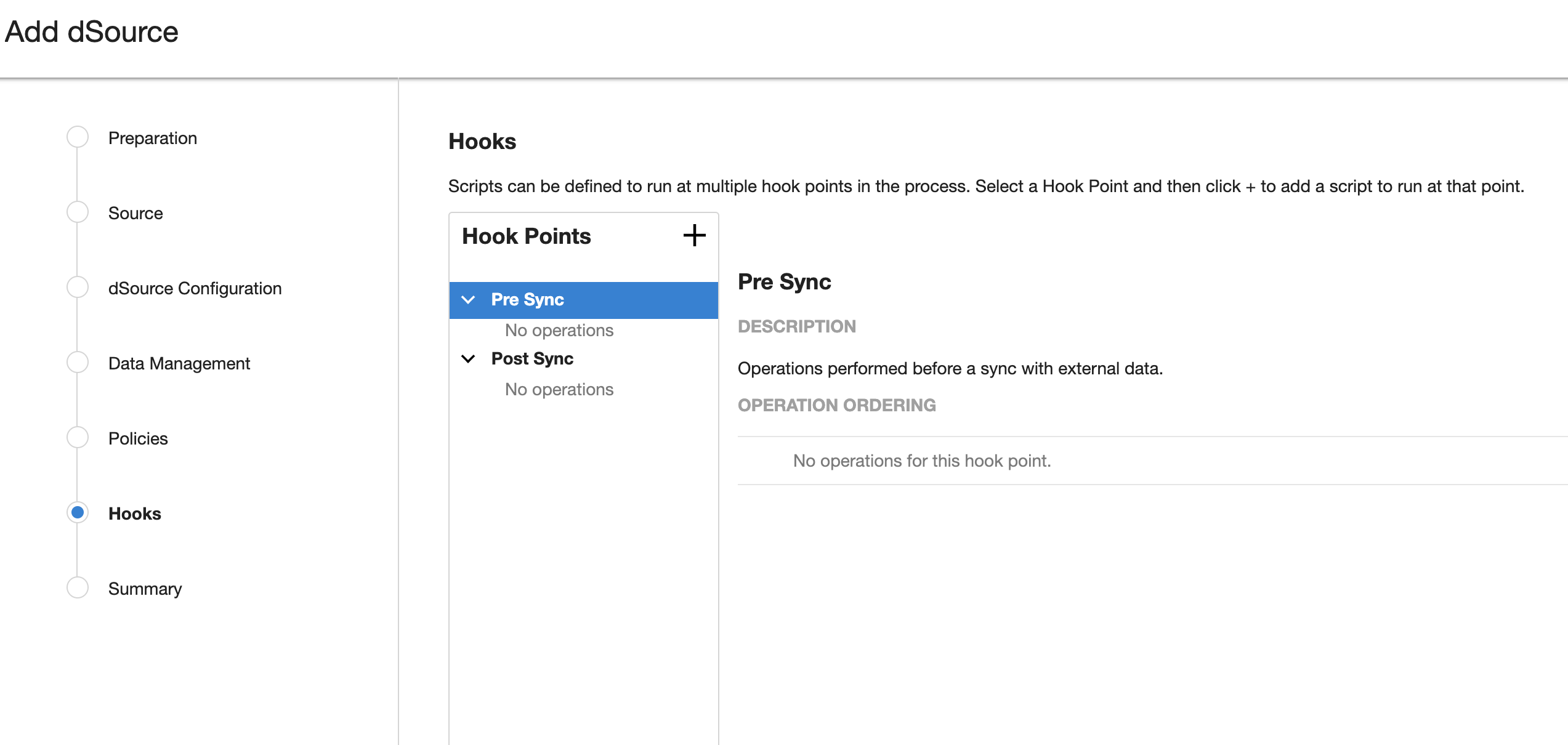
-
Click Next.
-
Review the dSource Configuration and Data Management information, and then click Finish.
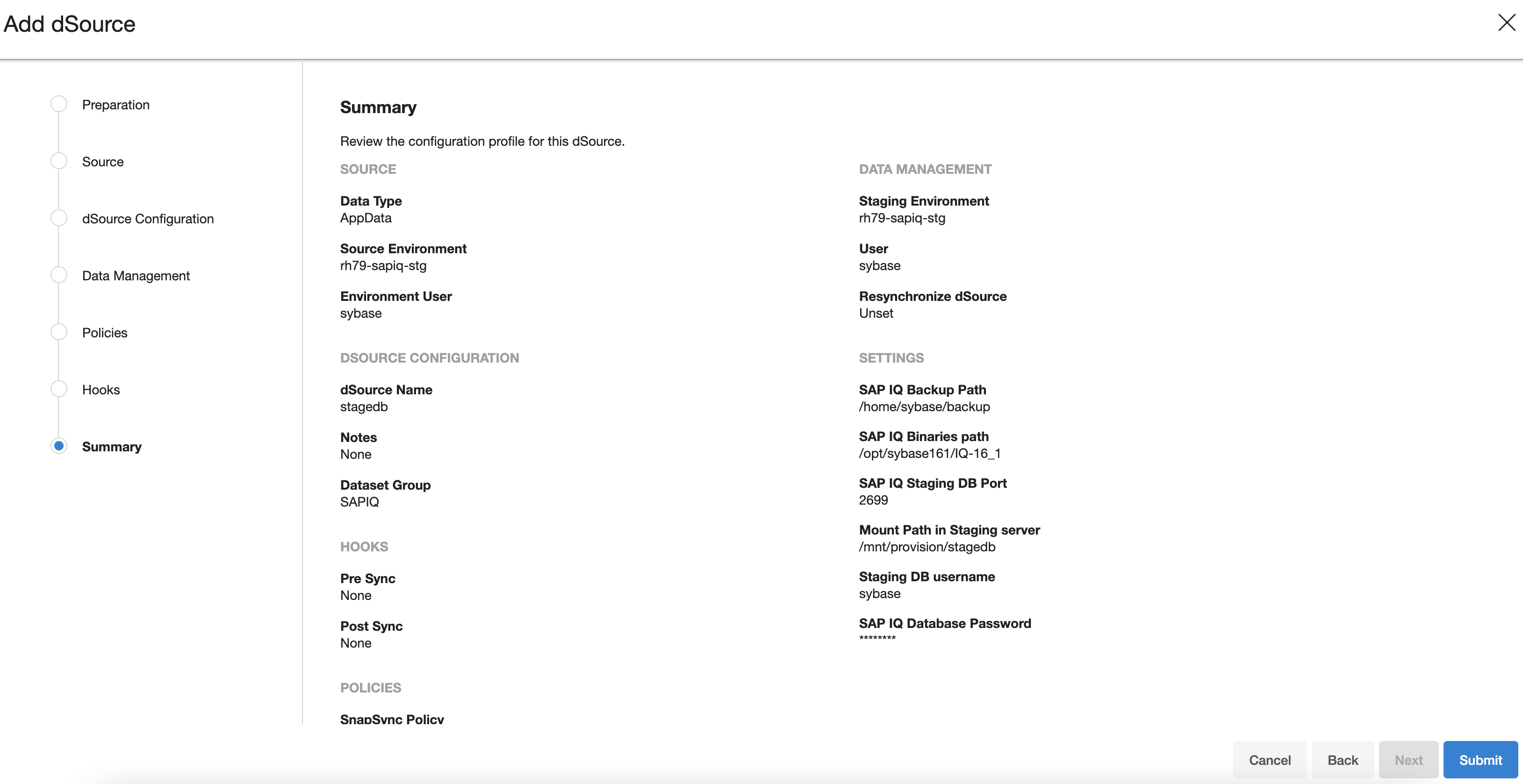
The Delphix Engine will initiate two jobs to create the dSource, DB_Link and DB_Sync . You can monitor these jobs by clicking Active Jobs in the top menu bar (like below screenshot).
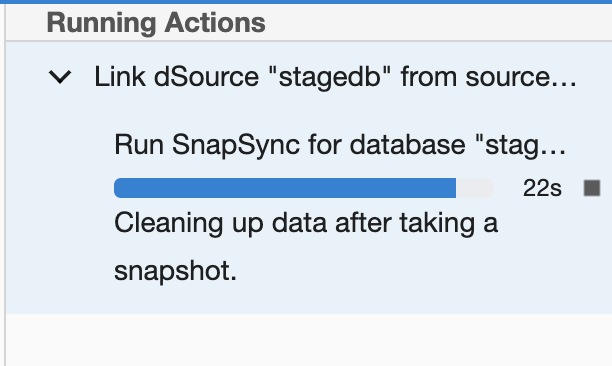
Or you can view the last running jobs by selecting System --> Events Viewer
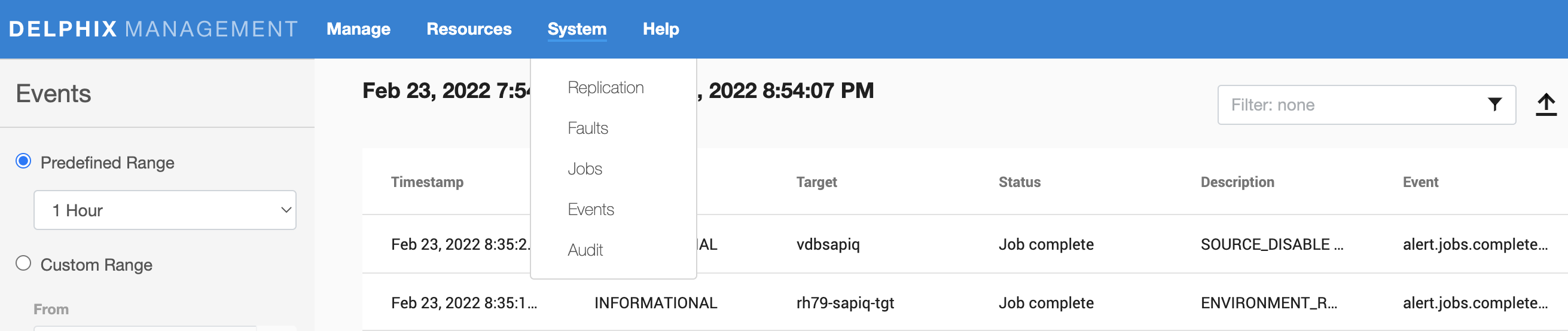
Once the jobs have completed successfully, the files icon will change to a dSource icon on the Environments --> Databases screen, and the dSource will be added to the list of Datasets under its assigned group.
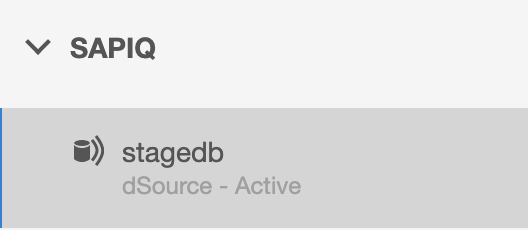
dSource Parameters¶
| Parameter | Description |
|---|---|
| SAP IQ Backup Path | Source DB Backup files location available on staging host. |
| SAP IQ Binaries Path | Location of the SAP IQ directory on staging host. |
| SAP IQ Staging DB Port | SAPIQ DB Port available on staging host. |
| Mount Path in Staging Server | Mount Location for hosting SAP IQ staging DB files. |
| Staging DB Username | DB Username for SAP IQ Staging database. |
| SAP IQ Database Password | DB Password for SAP IQ Staging database. |