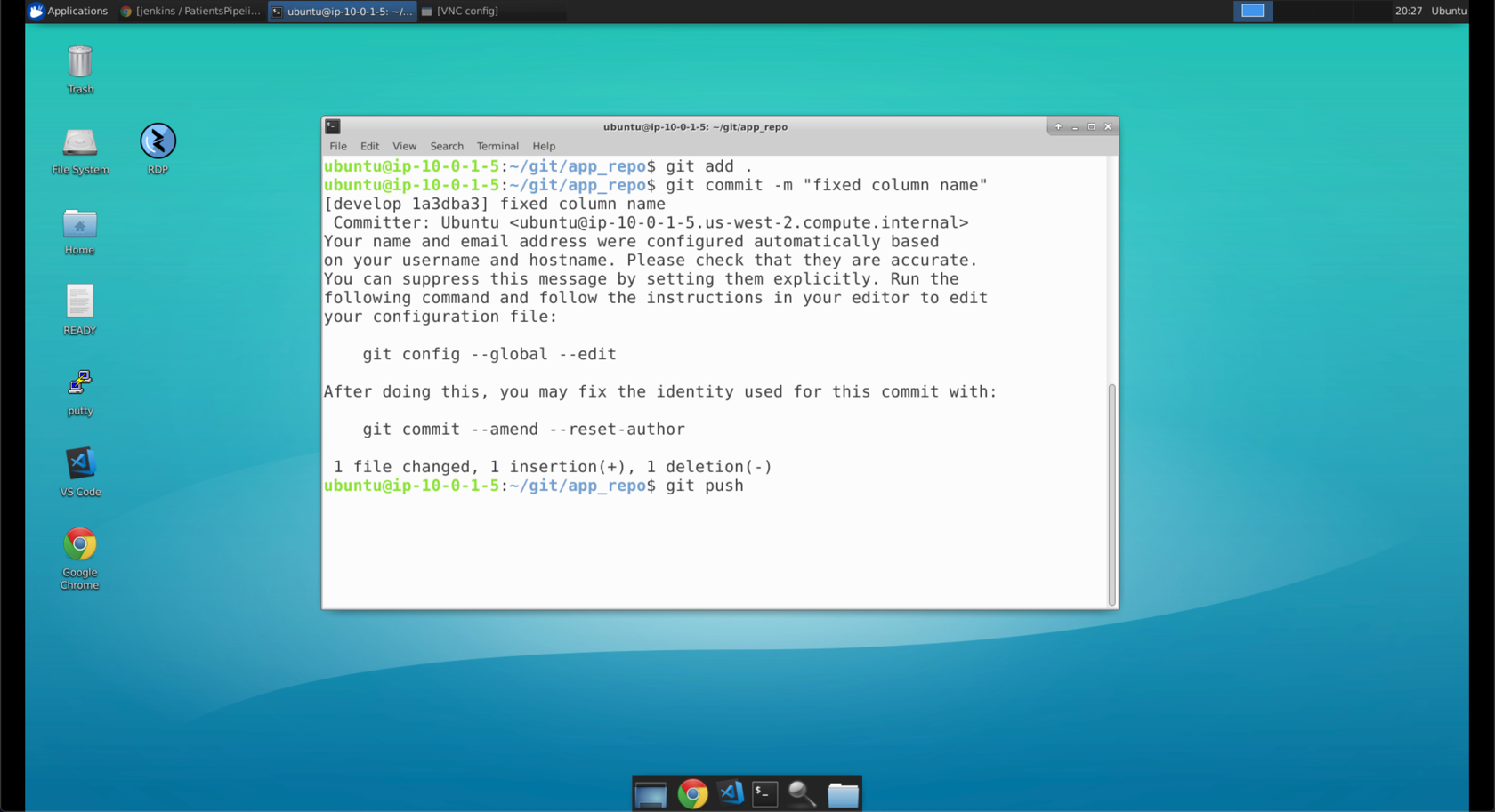Now armed with the information from the Datical reports, let’s fix this issue in our code and push our updates.
YOUR STEPS FOR THIS SCENE
- Launch VS Code, bring it to the foreground, and click on the Explorer Button (in yellow square, below)
- Expand the folders
sql_code->ddland double-click on add_notes.sql (designated by a red arrow) - Examine the script
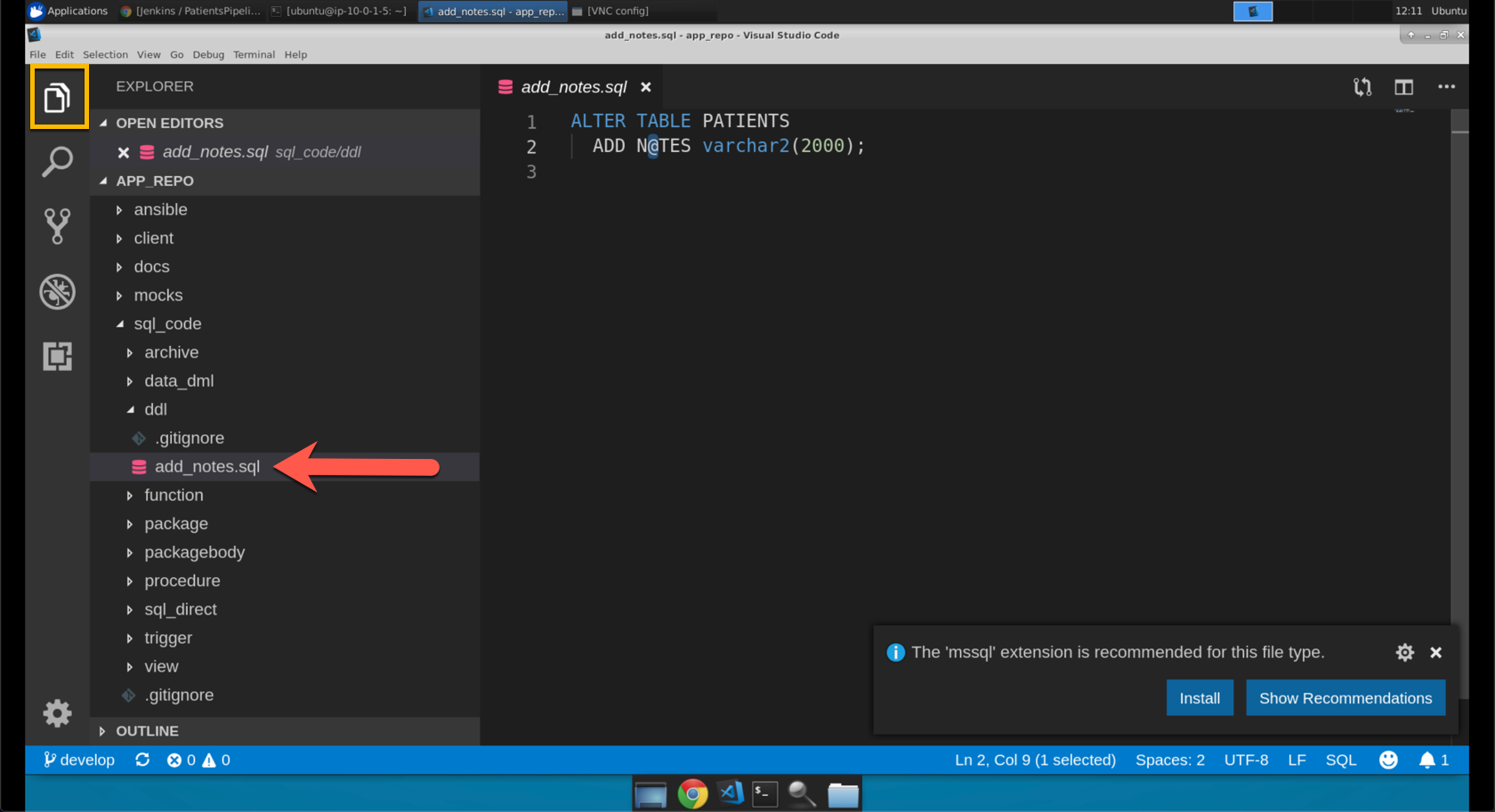
- We have found the problem, there was an
@character in the column name. Replace the@symbol (highlighted in a blue rectangle above) with the letter captialO. Save the file.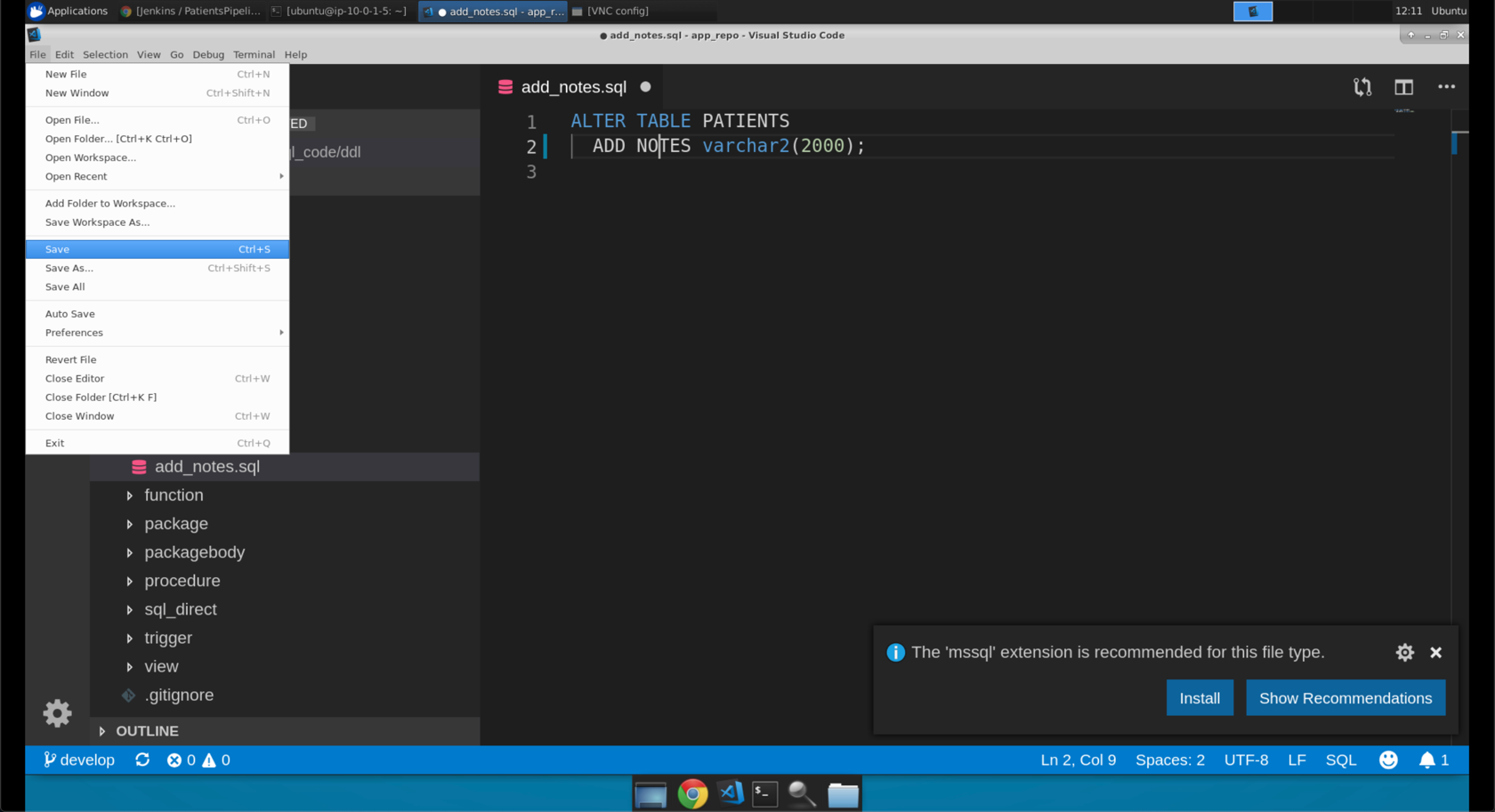
- Click on the Source Control Button, click on add_notes.sql under changes, and then click on the plus directly to the right (yellow box) to add the file to git.
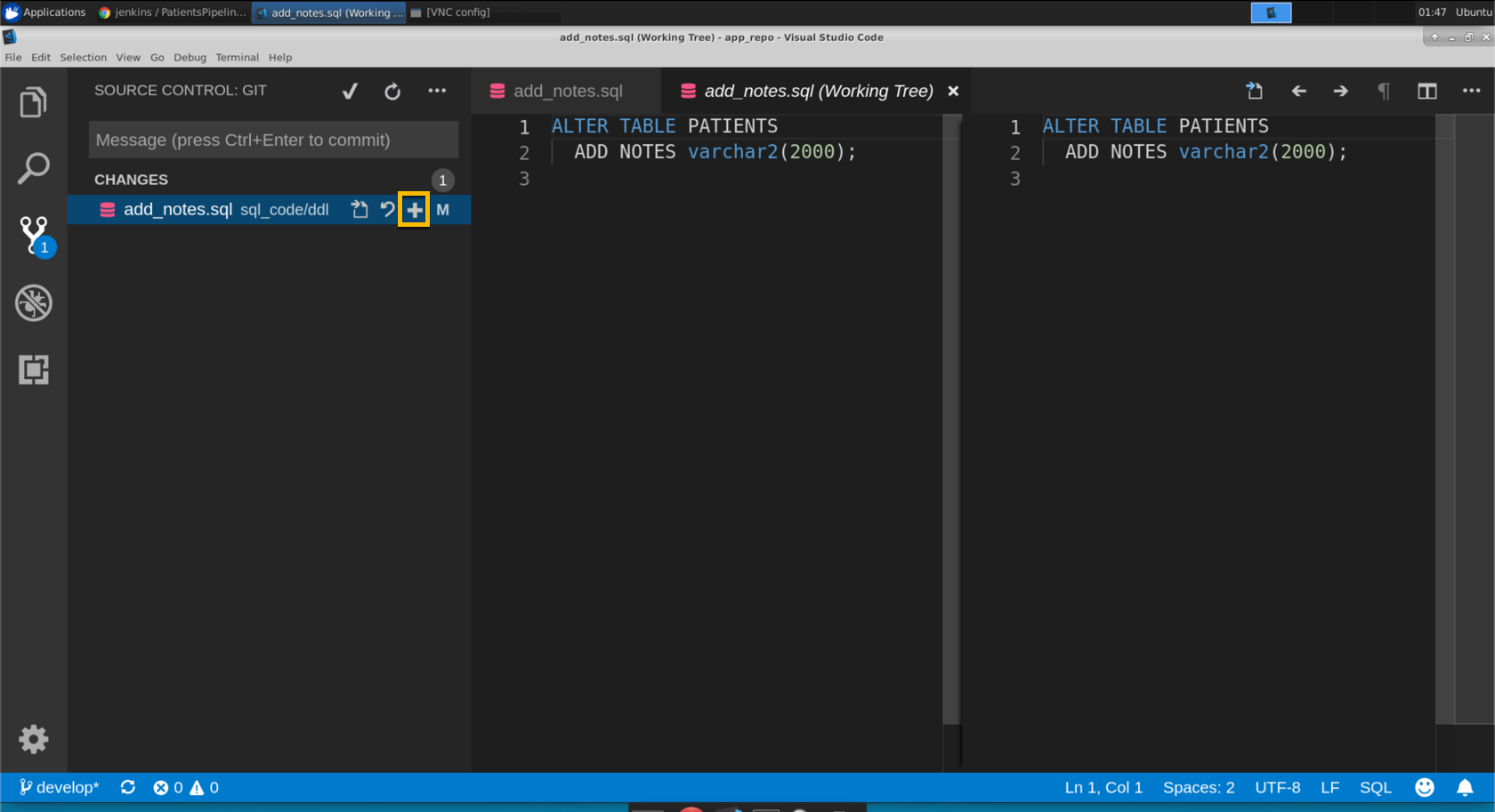
- Enter a commit message, anything will do (i.e. “fixed column name”)
- Click the checkmark icon to commit the changes (in orange circle, below).
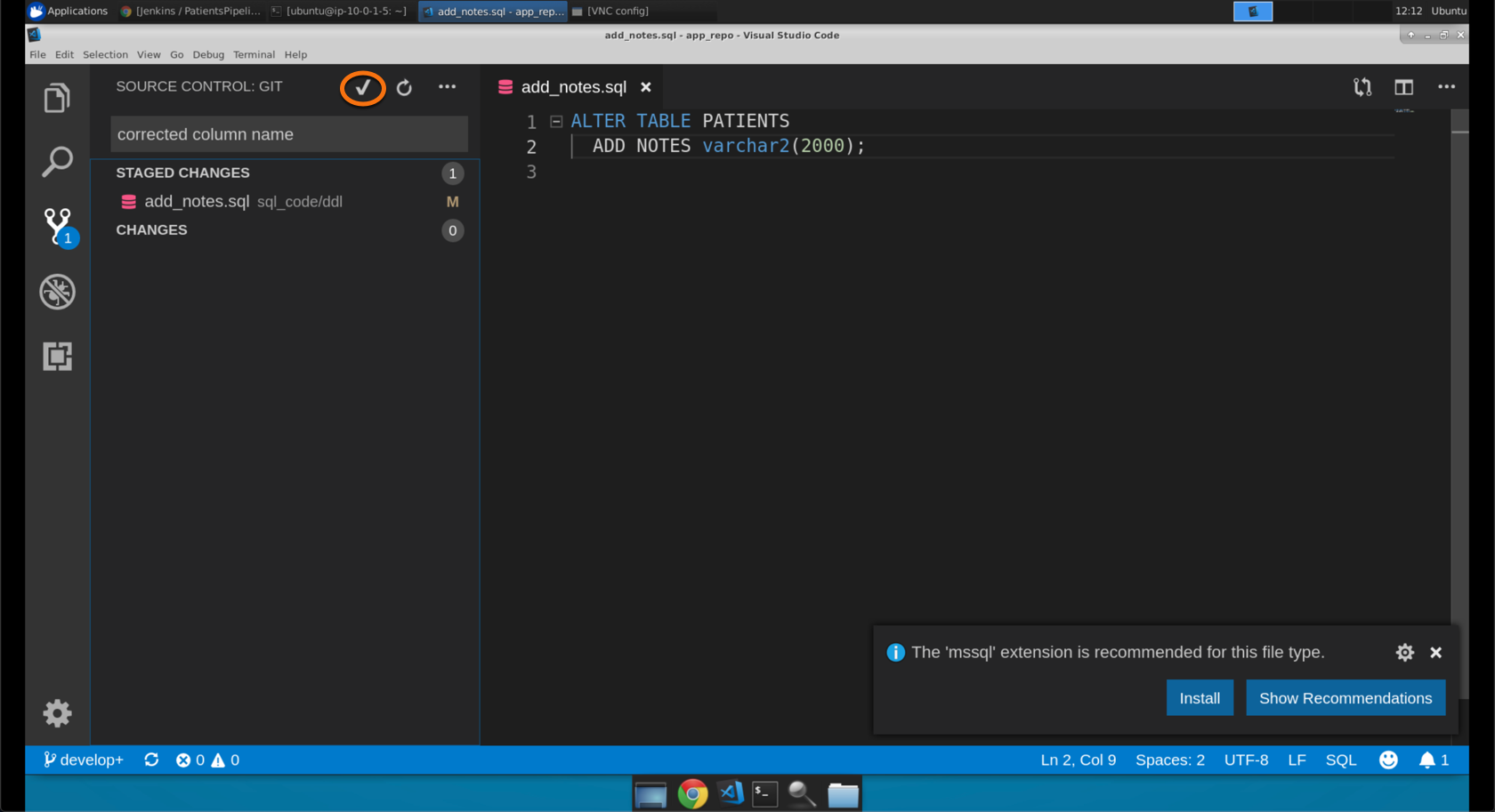
- Now push the changes. You can do that by either clicking sync icon across the bottom (in yellow square, below) OR by using the
more actionsmenu and selectingpush(highlighted in blue, below)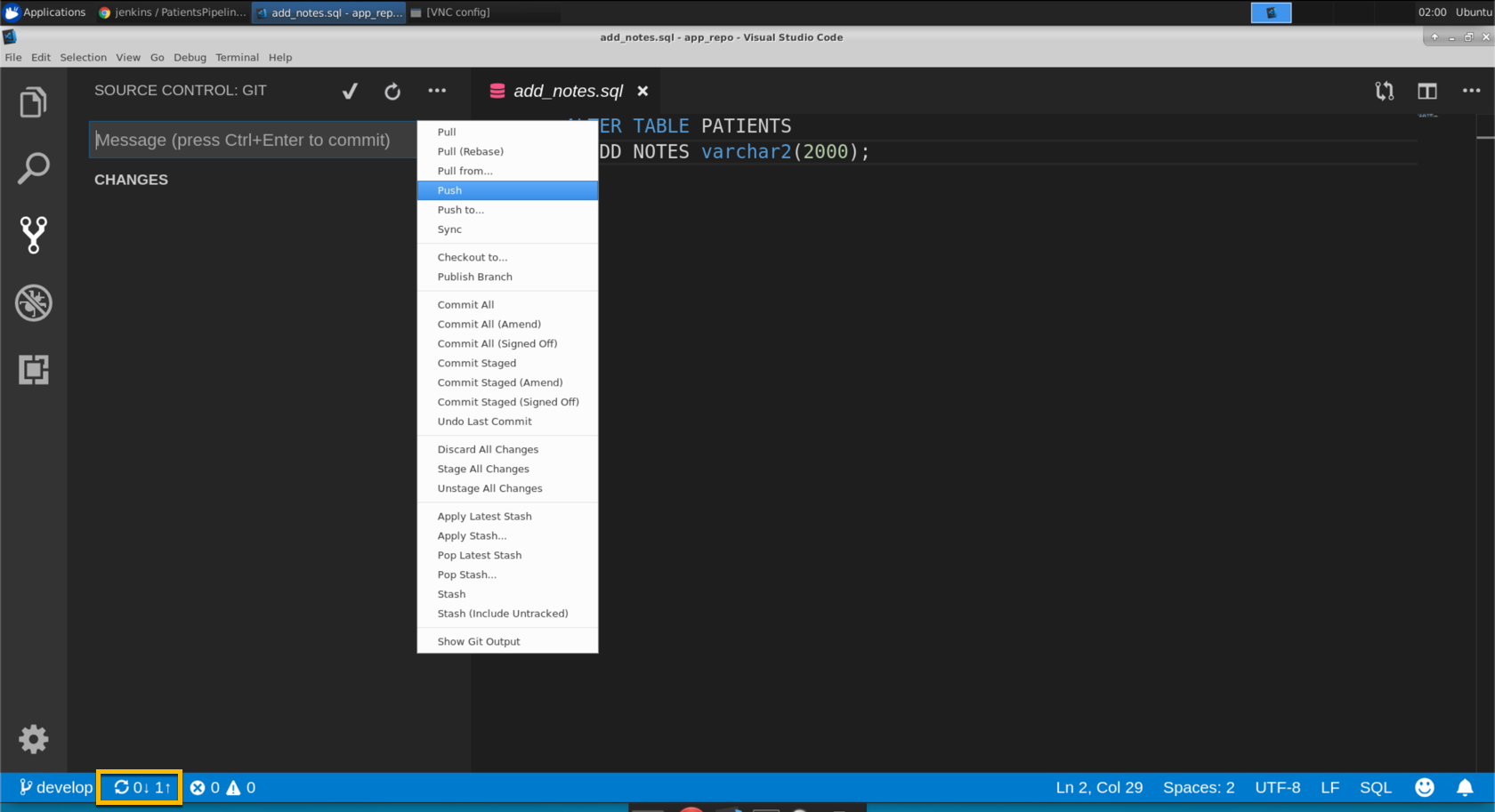
- Click ‘OK’ if you are prompted to confirm.
- Go back to our ssh terminal
- Open up the sql file in a text editor, ex.
sql_code/ddl/add_notes.sql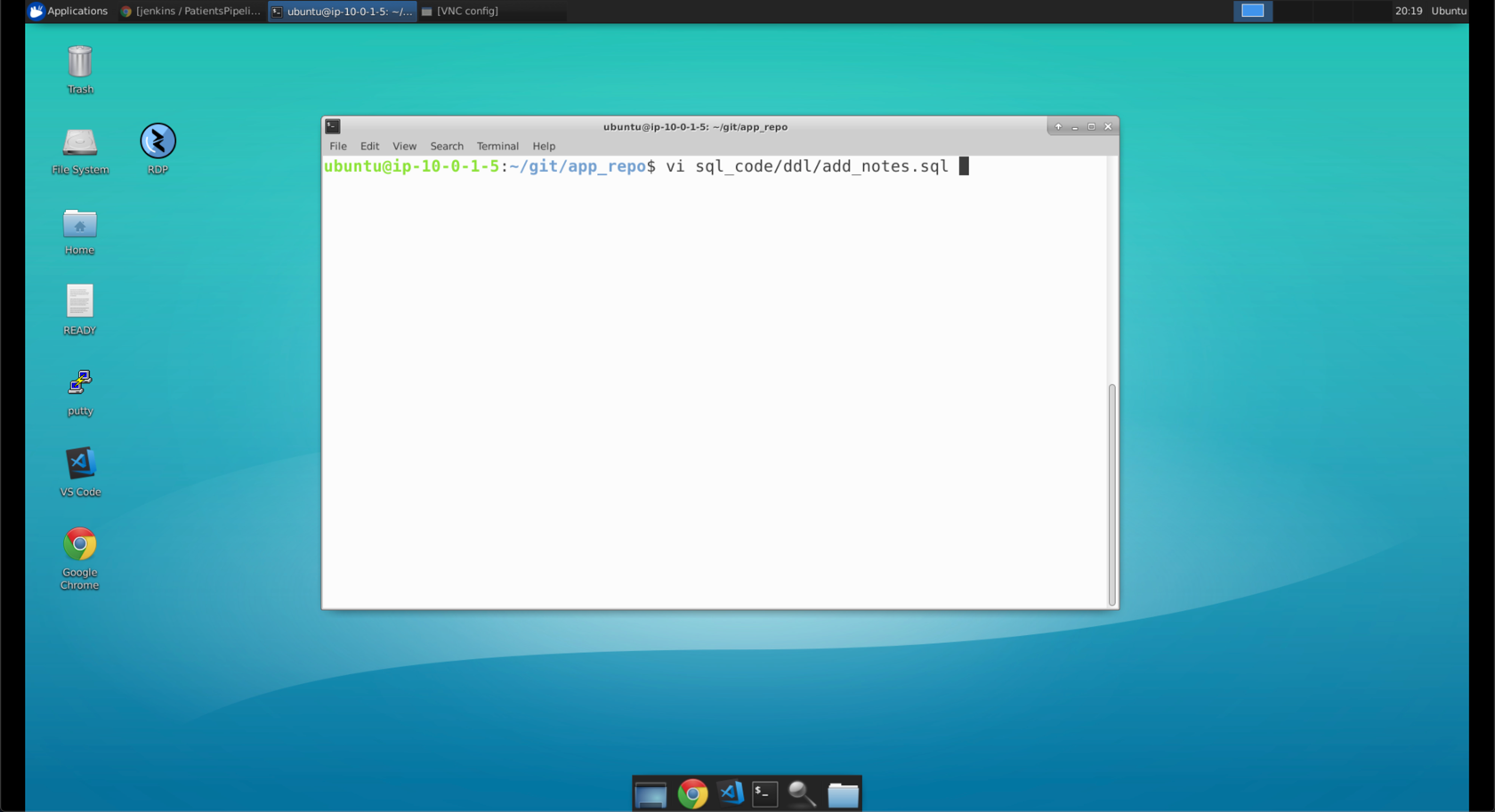
- We have found the problem, there was an
@character in the column name.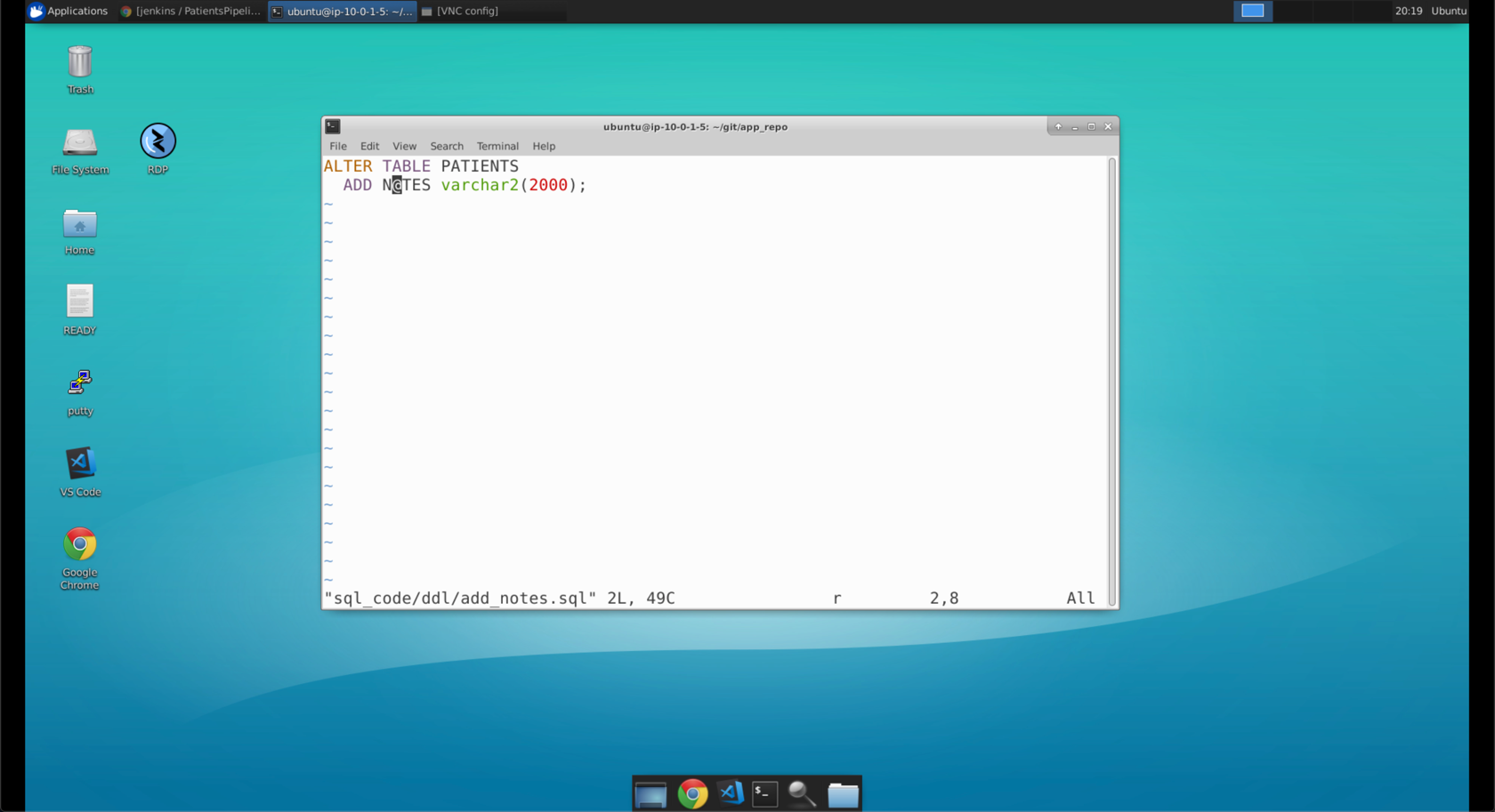
- Replace the
@with anOand save the file.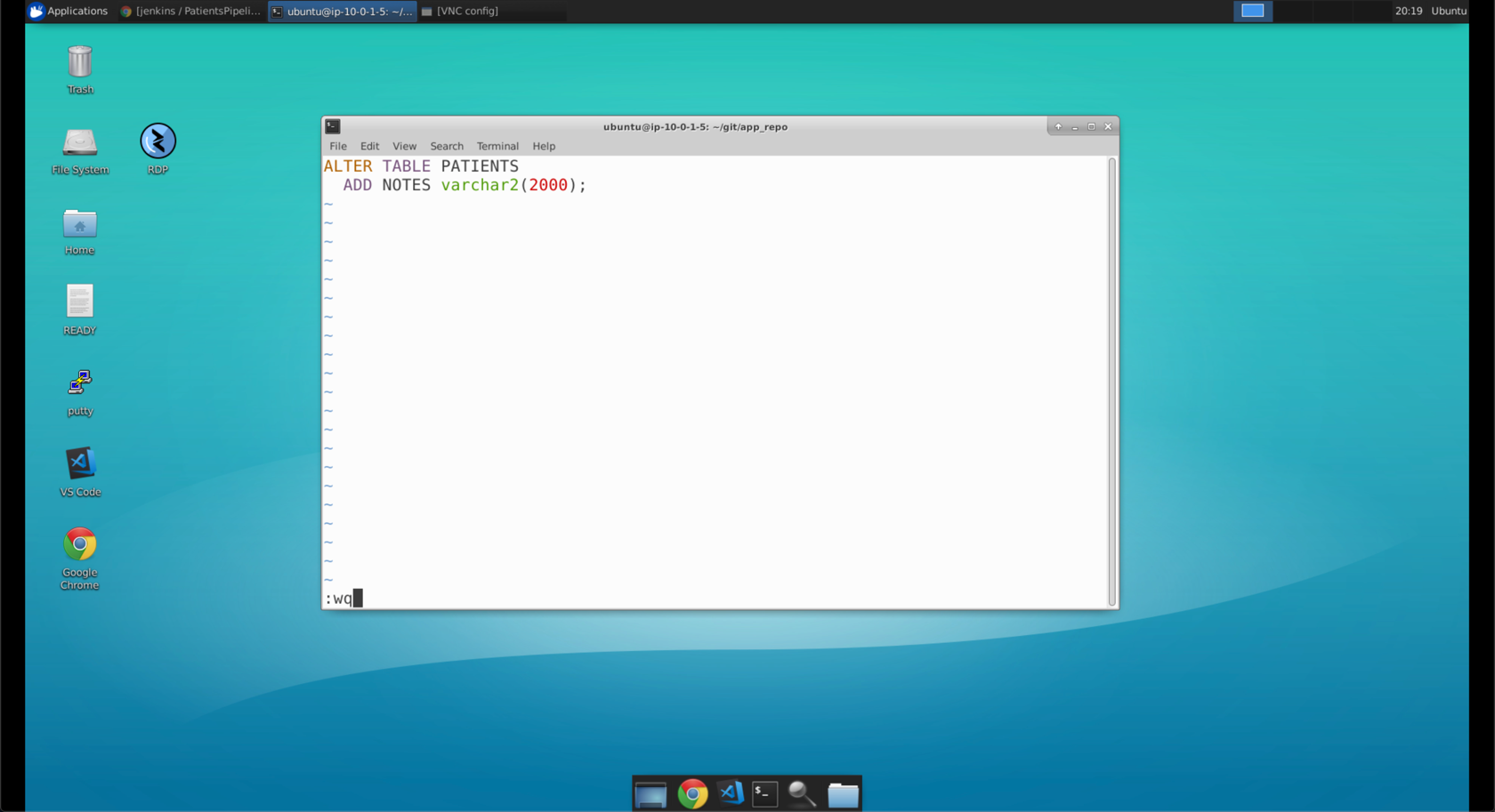
- Enter
git add .to add our changes - Enter
git commit -m "fixed column name"to add a commit message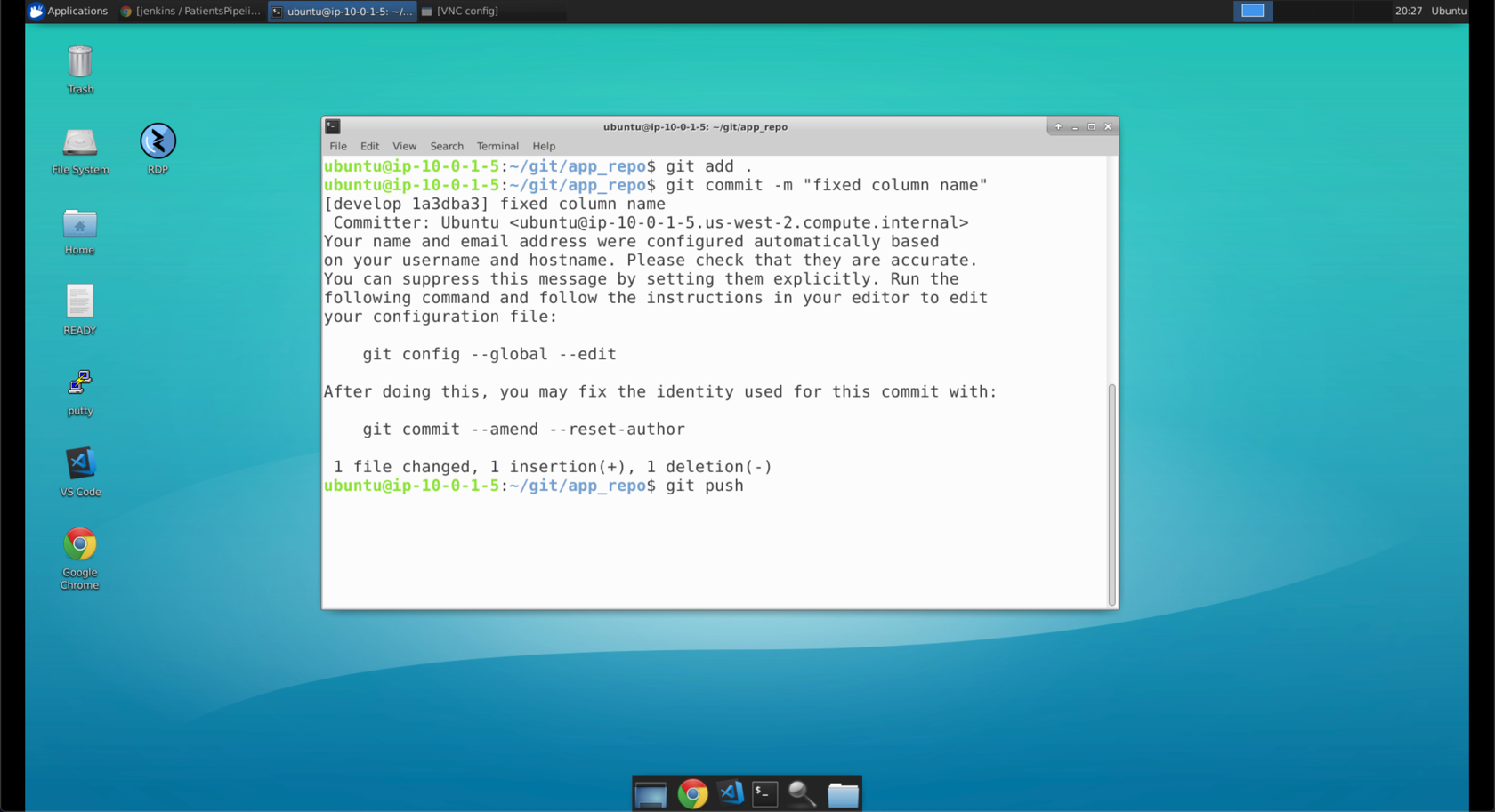
- Enter
git pushto push our changes to the feature branch