Linking¶
Linking a data source will create a dSource object on the engine and allow Delphix to ingest data from this source. The dSource is an object that the Delphix Virtualization Engine uses to create and update virtual copies of your database.
Prerequisites¶
-
Delphix Virtualization Engine version compatible with this Select Connector Support Matrix
-
MSSQL Server Binaries should have been installed and MSSQL Server Instances should be up and running.
-
Delphix Select Connector for MSSQL Server should be installed.
-
Staging Server must meet the Delphix official prerequisites indicated in this link: Delphix Official MSSQL Documentation .
Create dSource¶
Steps:
- Click on Manage menu --> Environments --> Choose Staging Environment --> Click on database tab
- Under Staging Environment, scroll to Sqlserver Manual Discovery - MSSQLSERVER(Or the corresponding MSSQL Server instance of the DB you want to ingest).
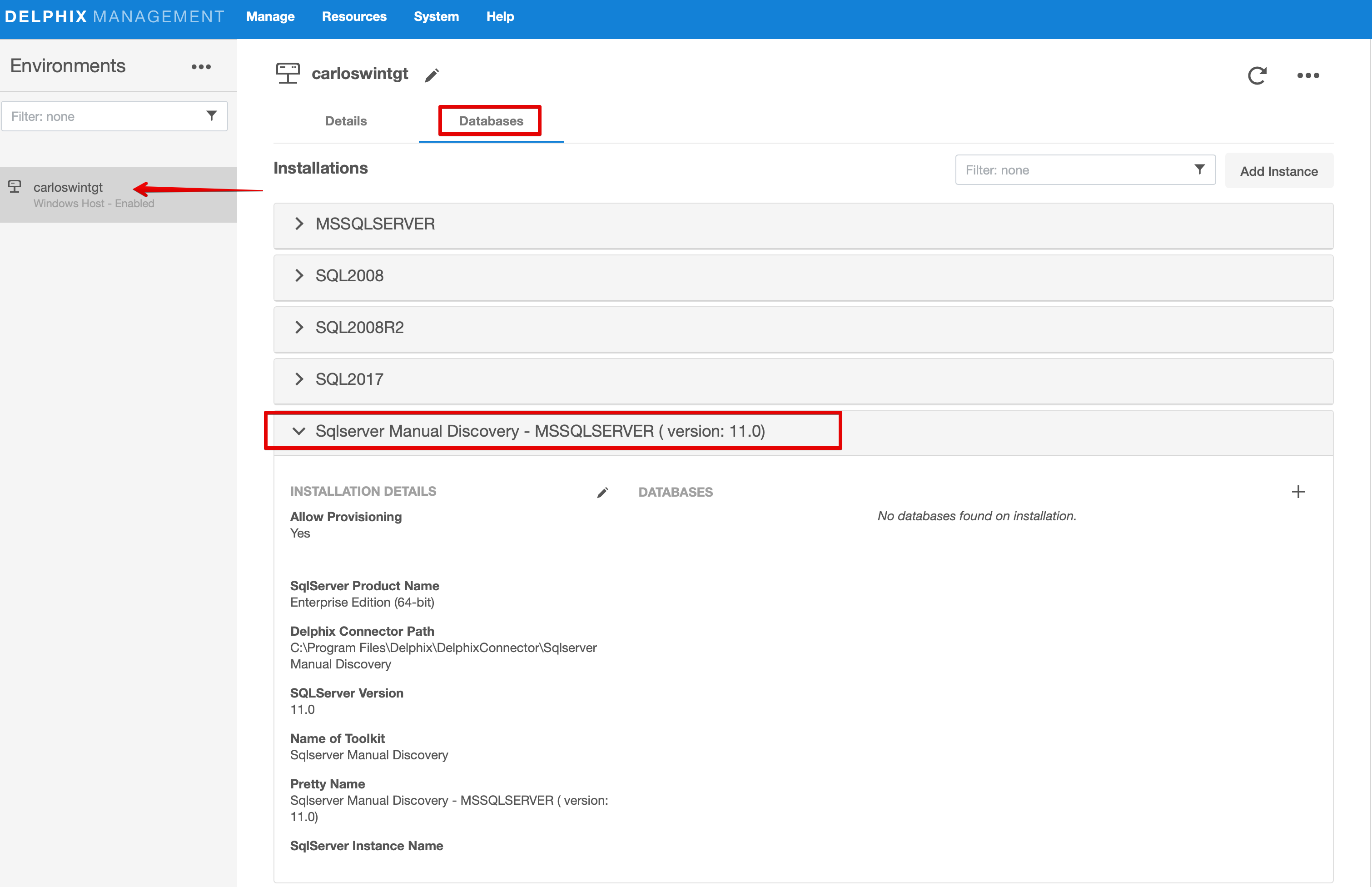
- Click on plus sign to add database.
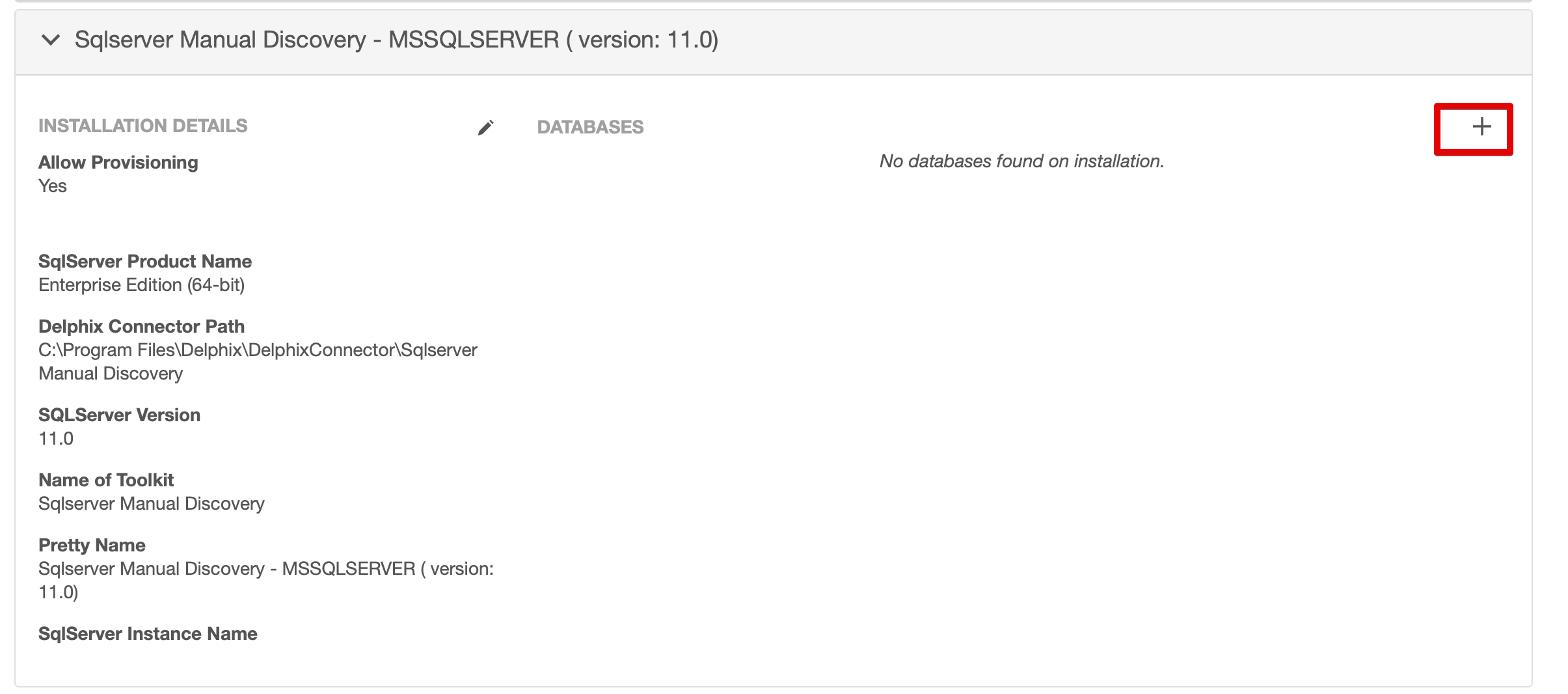
- Provide the name of Sql Server Staging Database, which will remain in Standby/ReadOnly Mode. The recommended format is "<sourcename>_Staging".
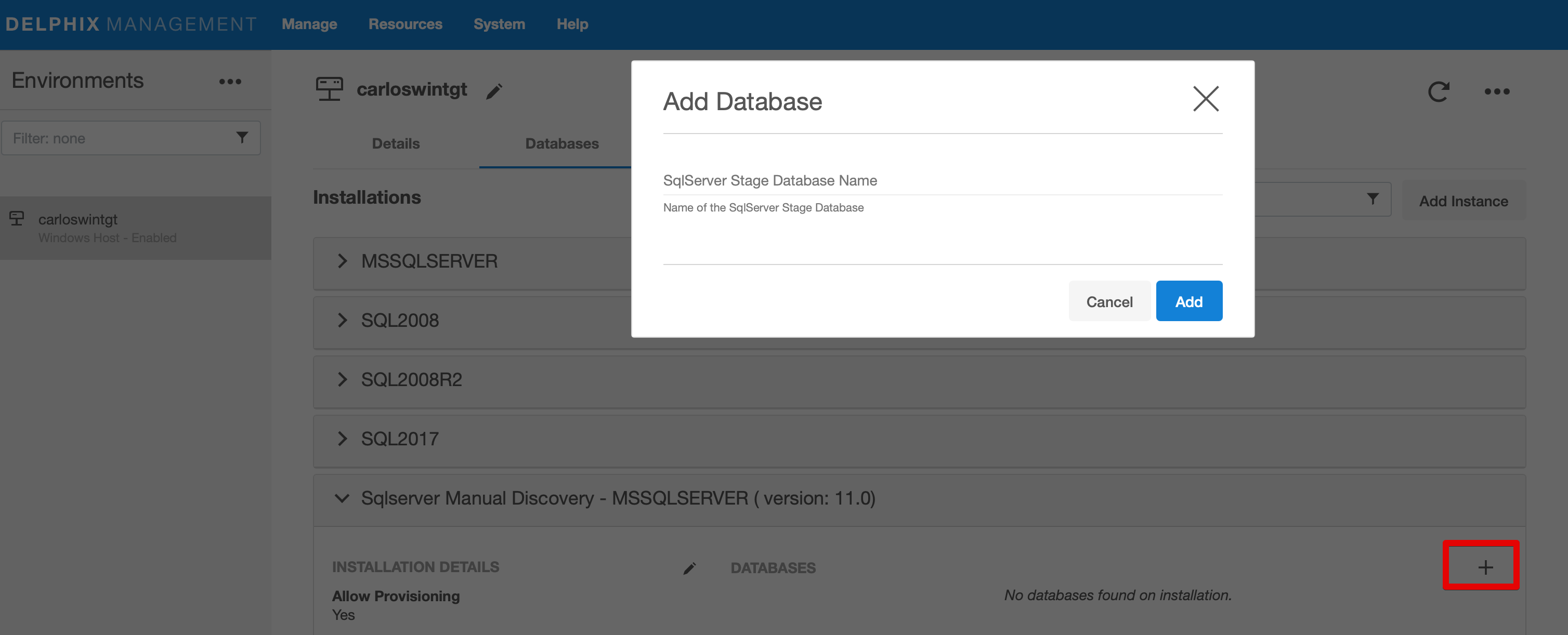
- Click on "Add".
- Once added, database name will appear under Sqlserver Manual Discovery.
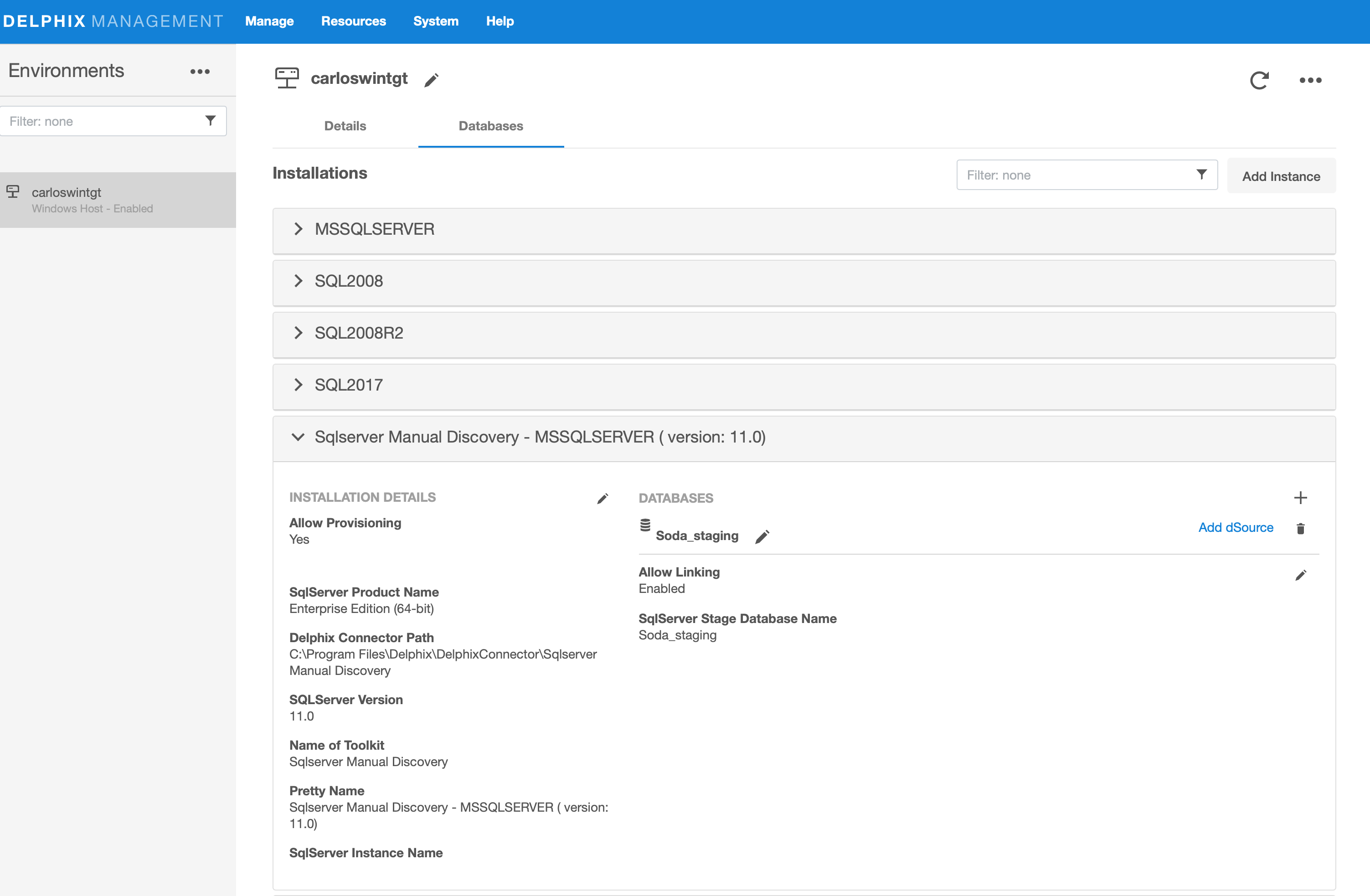
- Click on Add dSource in front of Staging database name.
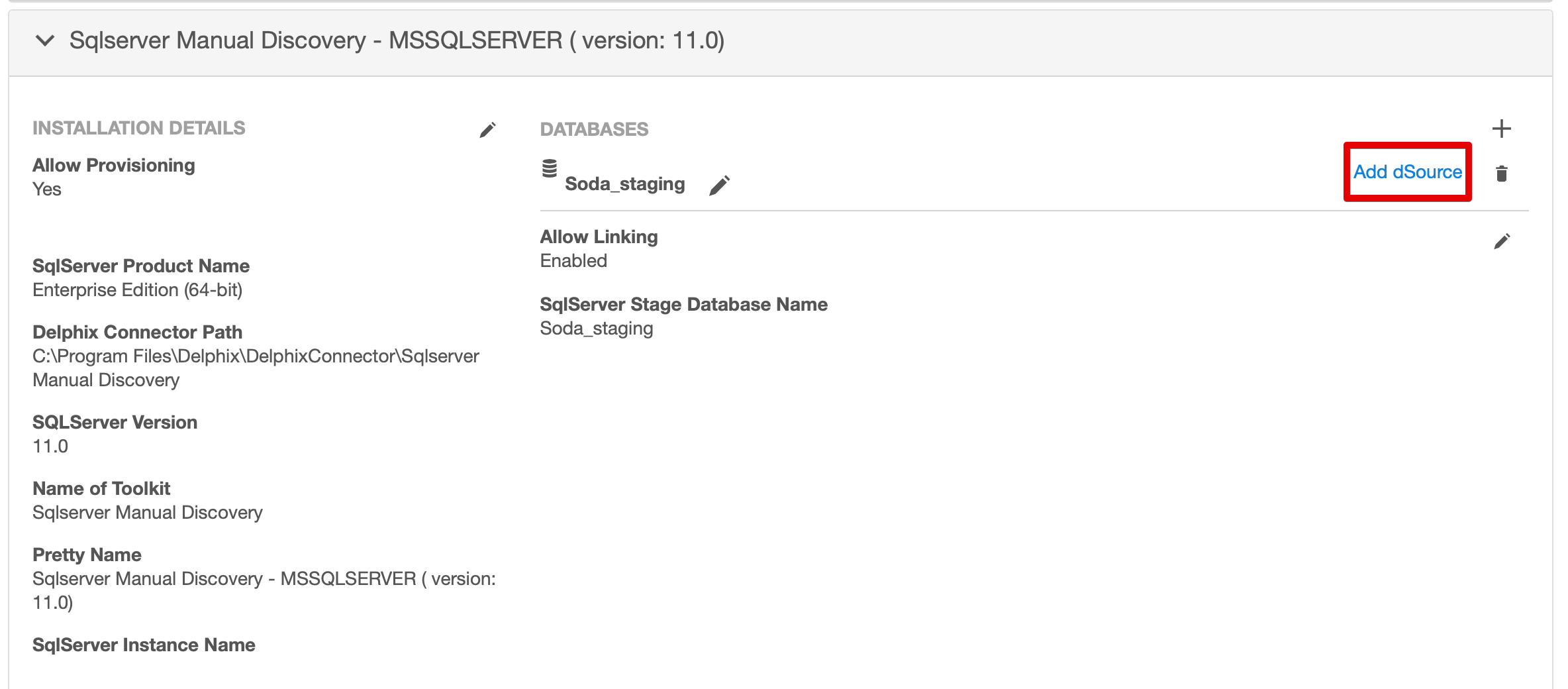
- Provide the Database Name in pop-up box and click Next
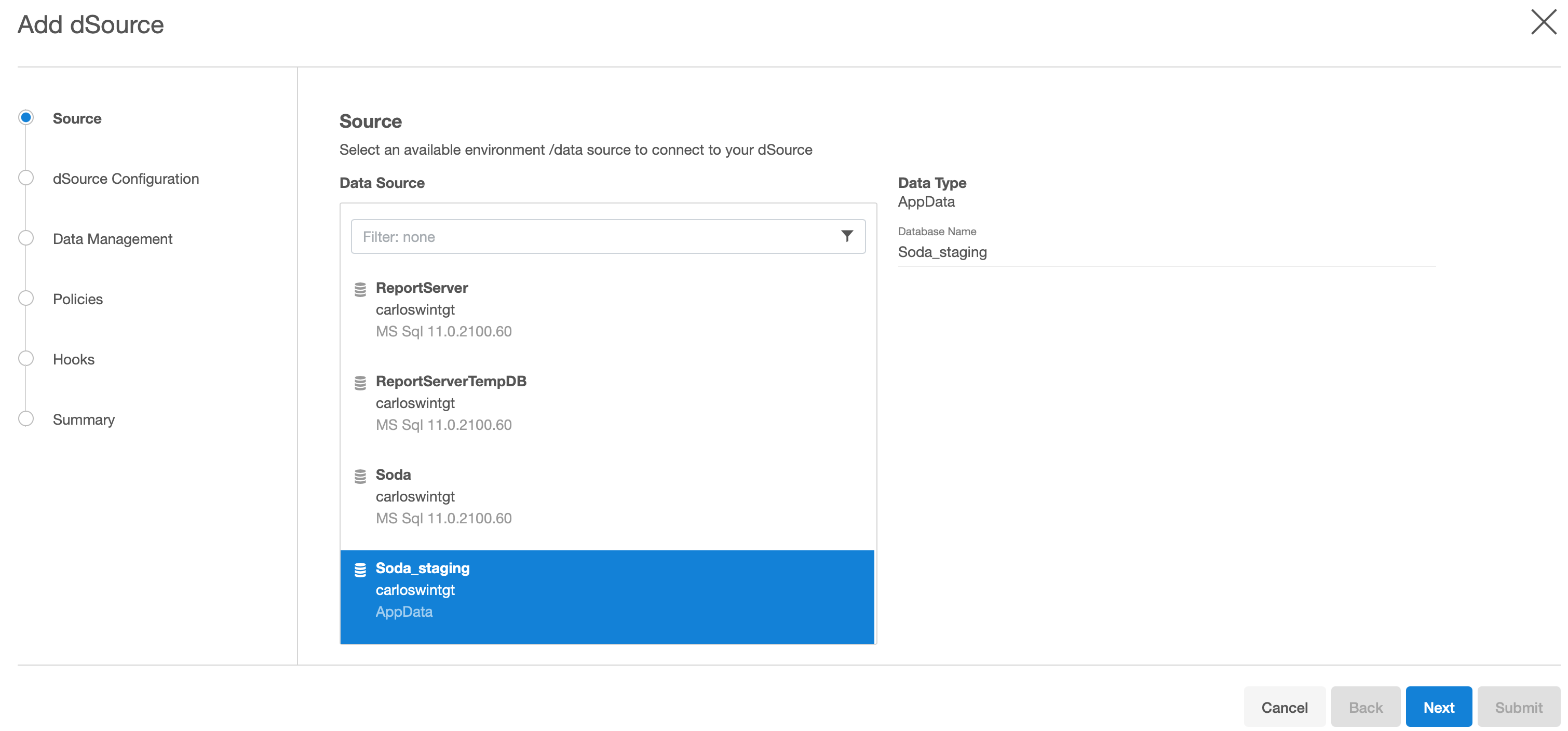
- Provide the dSource Name, Group Name and click on Next
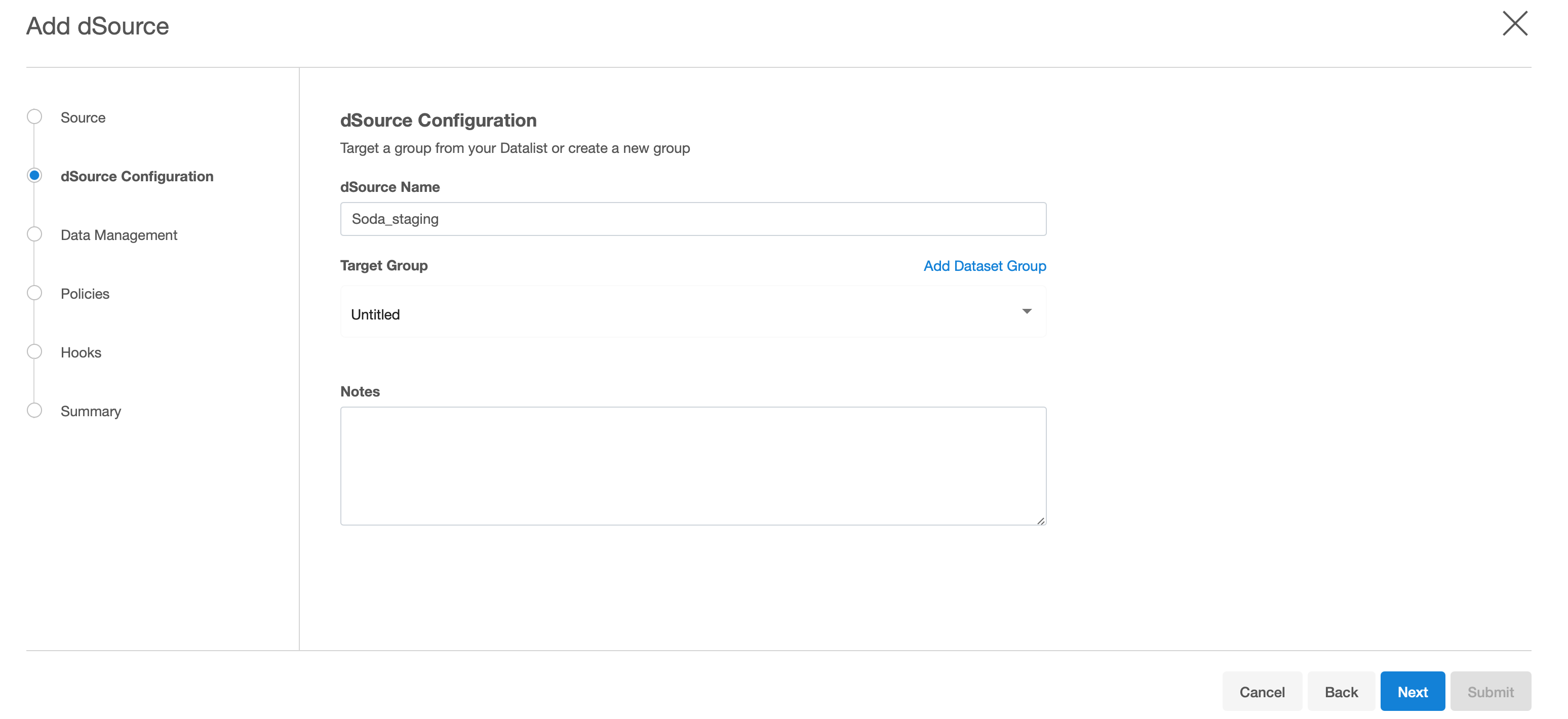
- Choose Staging Environment and OS user on staging environment, click Next.
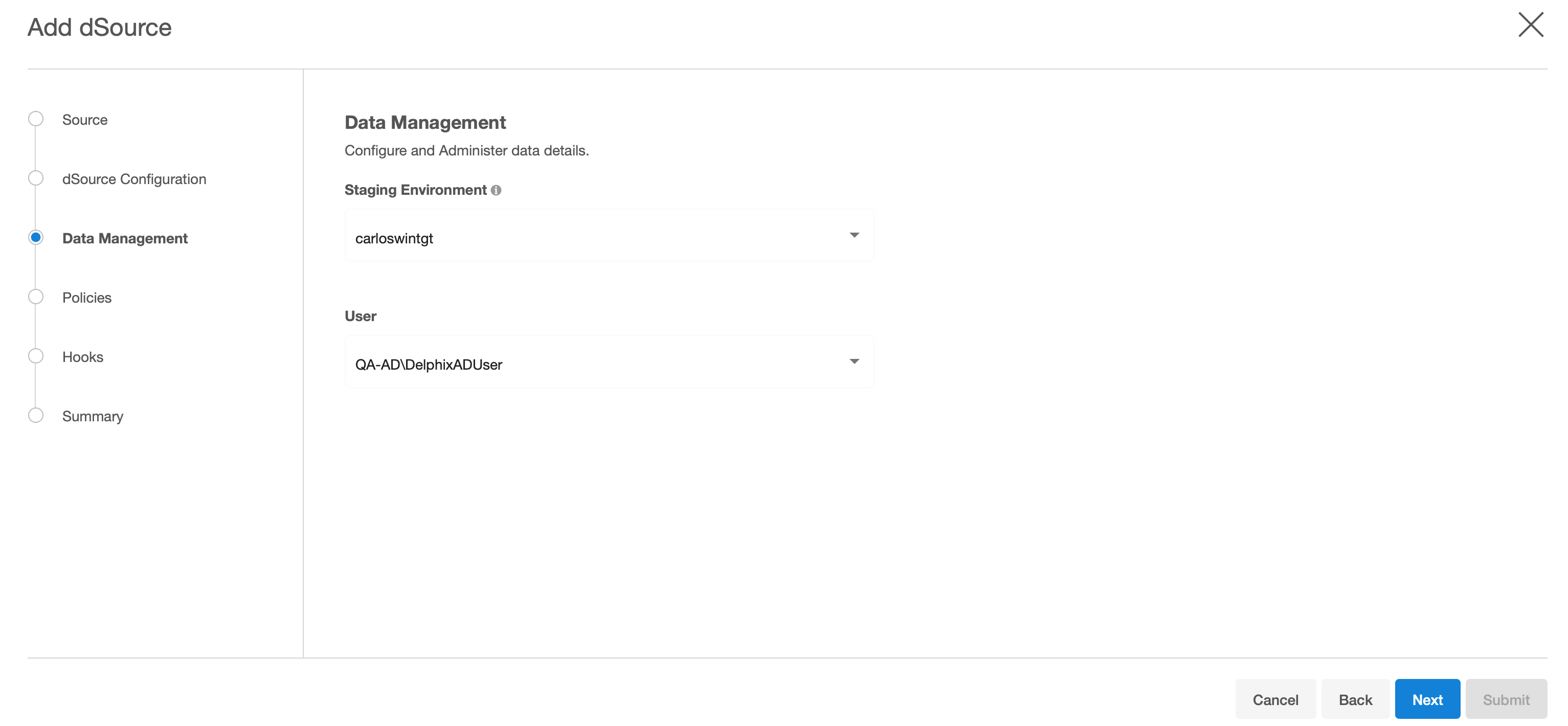
- Setup required policies in place for the dSource and click Next
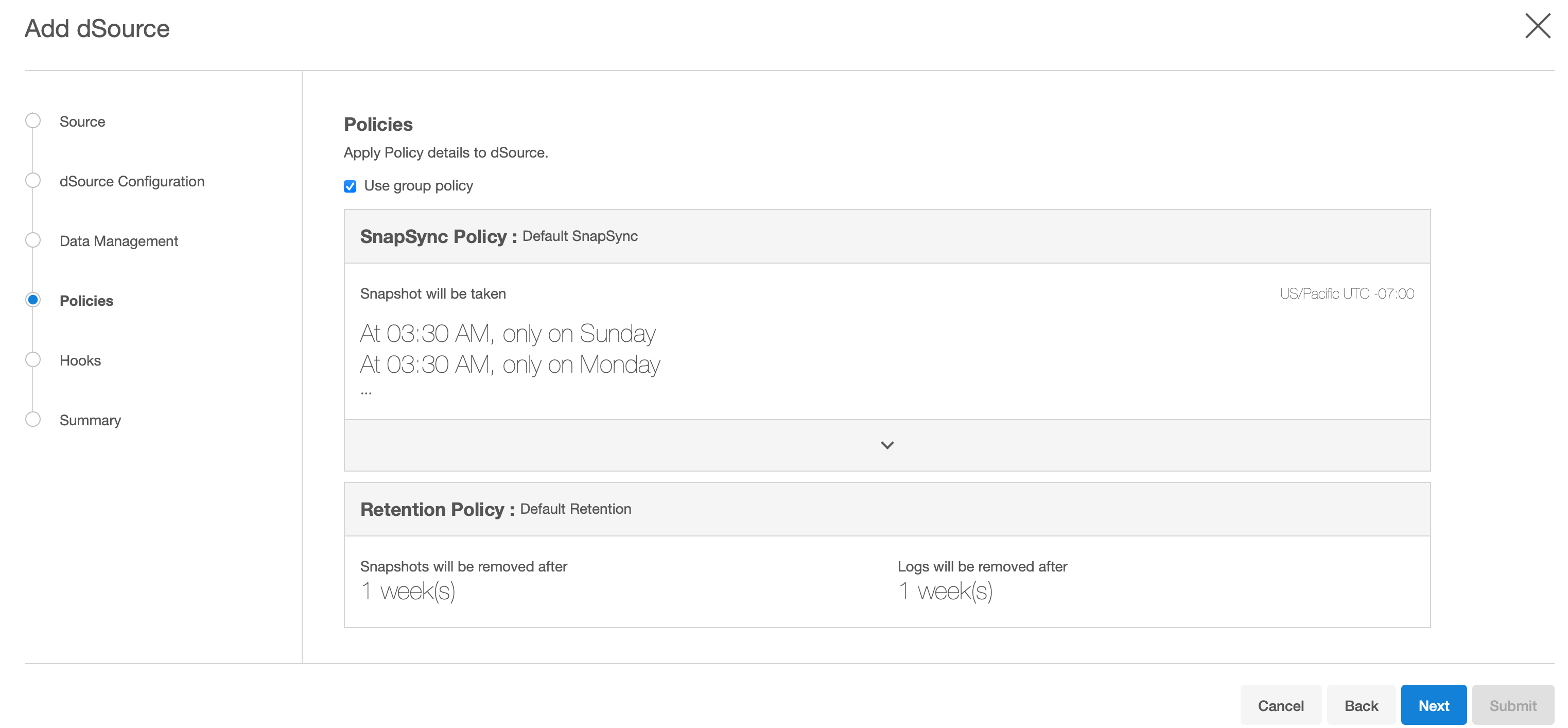
- Assign any required pre-sync and post-sync hooks
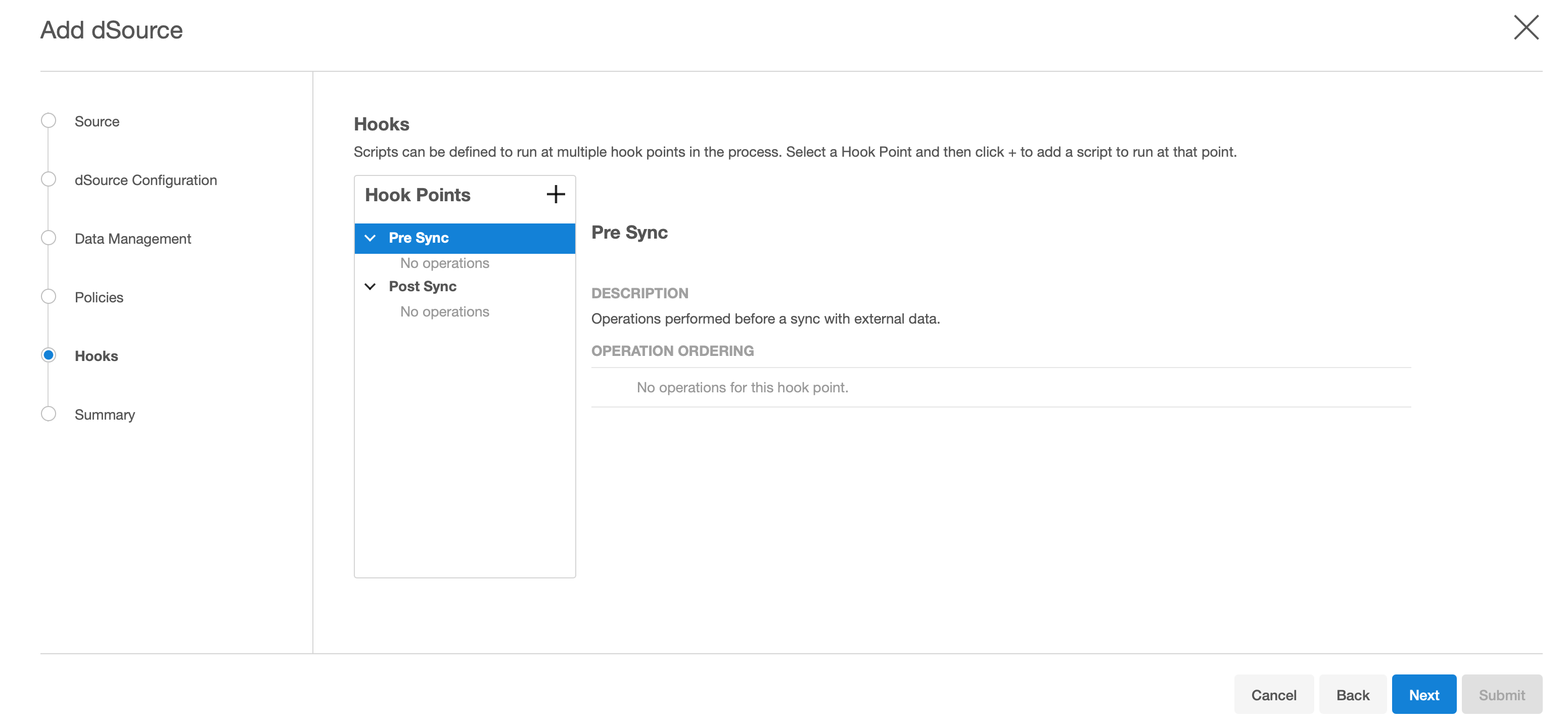
- Validate Summary of the dSource creation
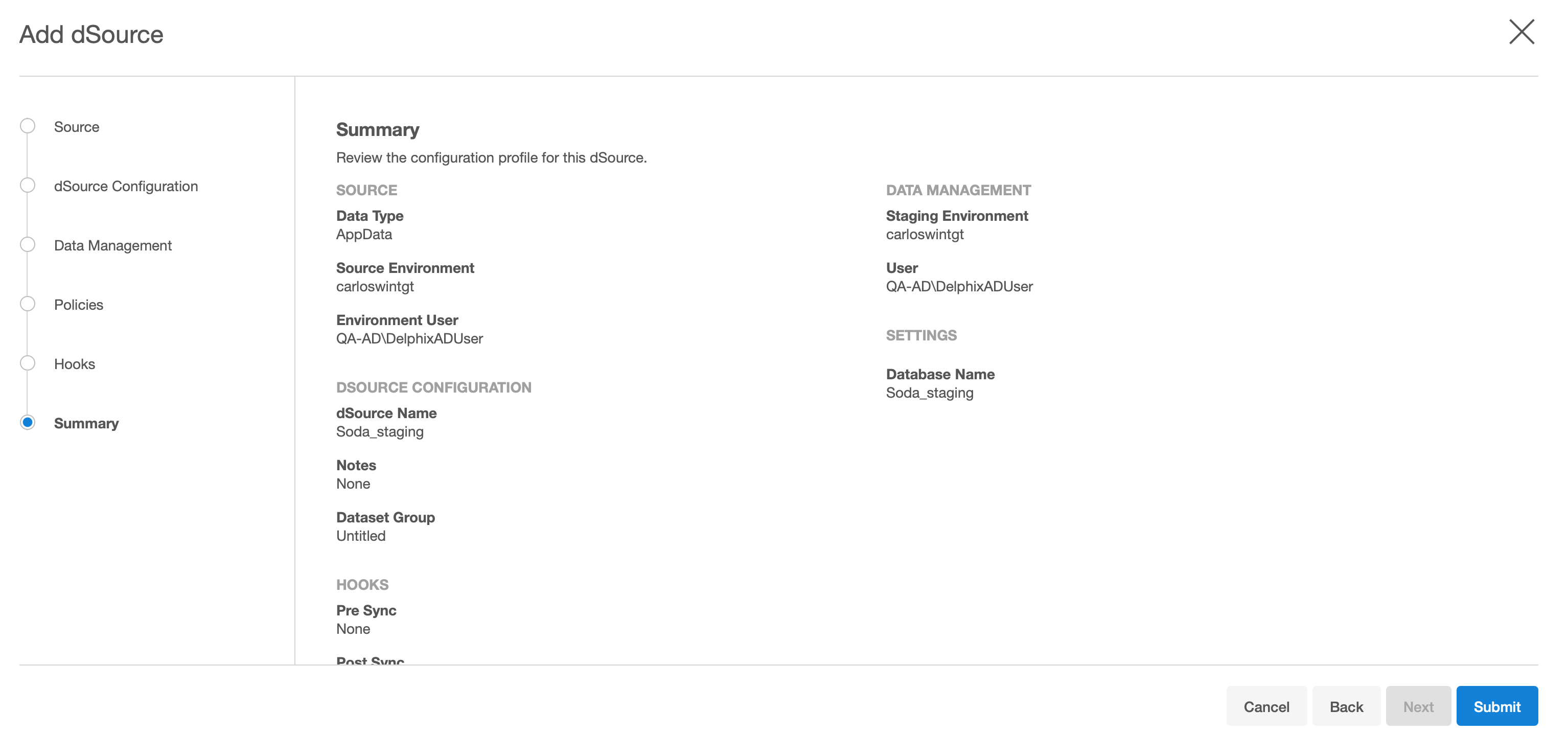
- This will start dSource syncing.
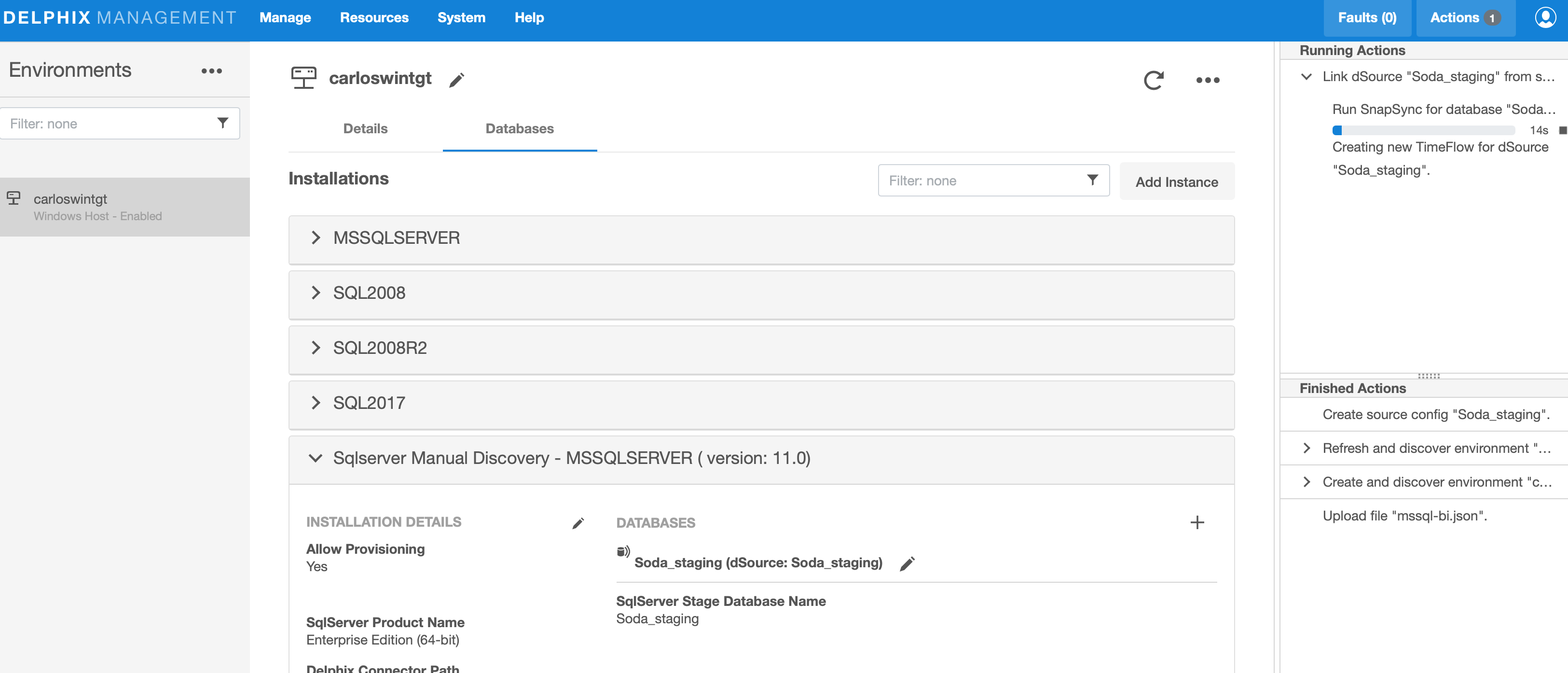
-
Once finished, dSource will be created with Inactive status with one snapshot. That initial snapshot does not hold any data so after the ingestion process is completed, we recommend to remove it.
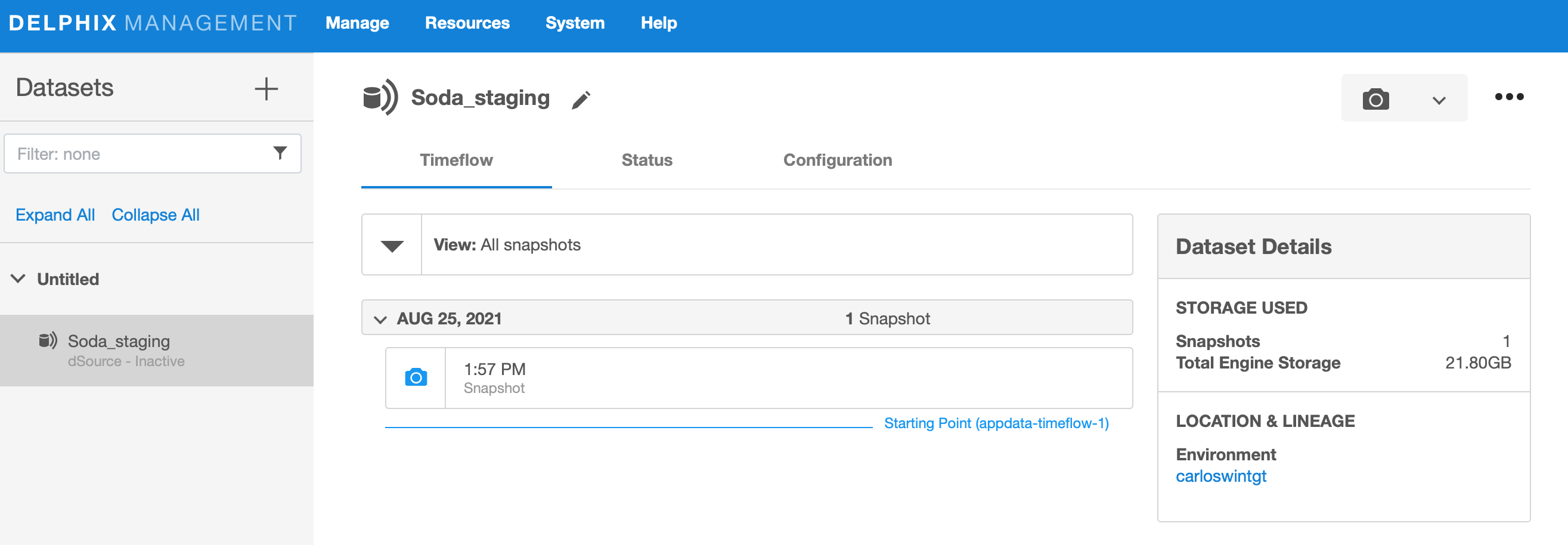 This will create mount point for each staging database on staging server under Delphix Connector path:
This will create mount point for each staging database on staging server under Delphix Connector path:<DLPX_CONNECTOR_PATH>\SqlServer Manual Discovery\mnt
This is the iSCSI volume that you will see in the Staging Server using your dSource name:
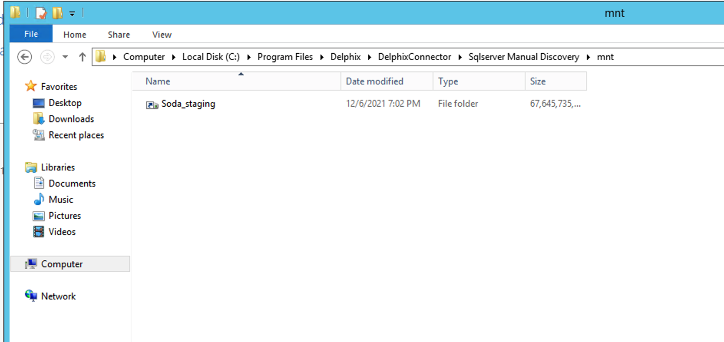
-
Login to Windows Staging Server and build Staging database with same name as we used to create dSource.
- Login to SSMS and right click on Databases to restore the database.

- Under General, Choose the full backup of Source Server and restore it on Staging server for creating Staging database. Change the Destination Database Name to match Staging database.
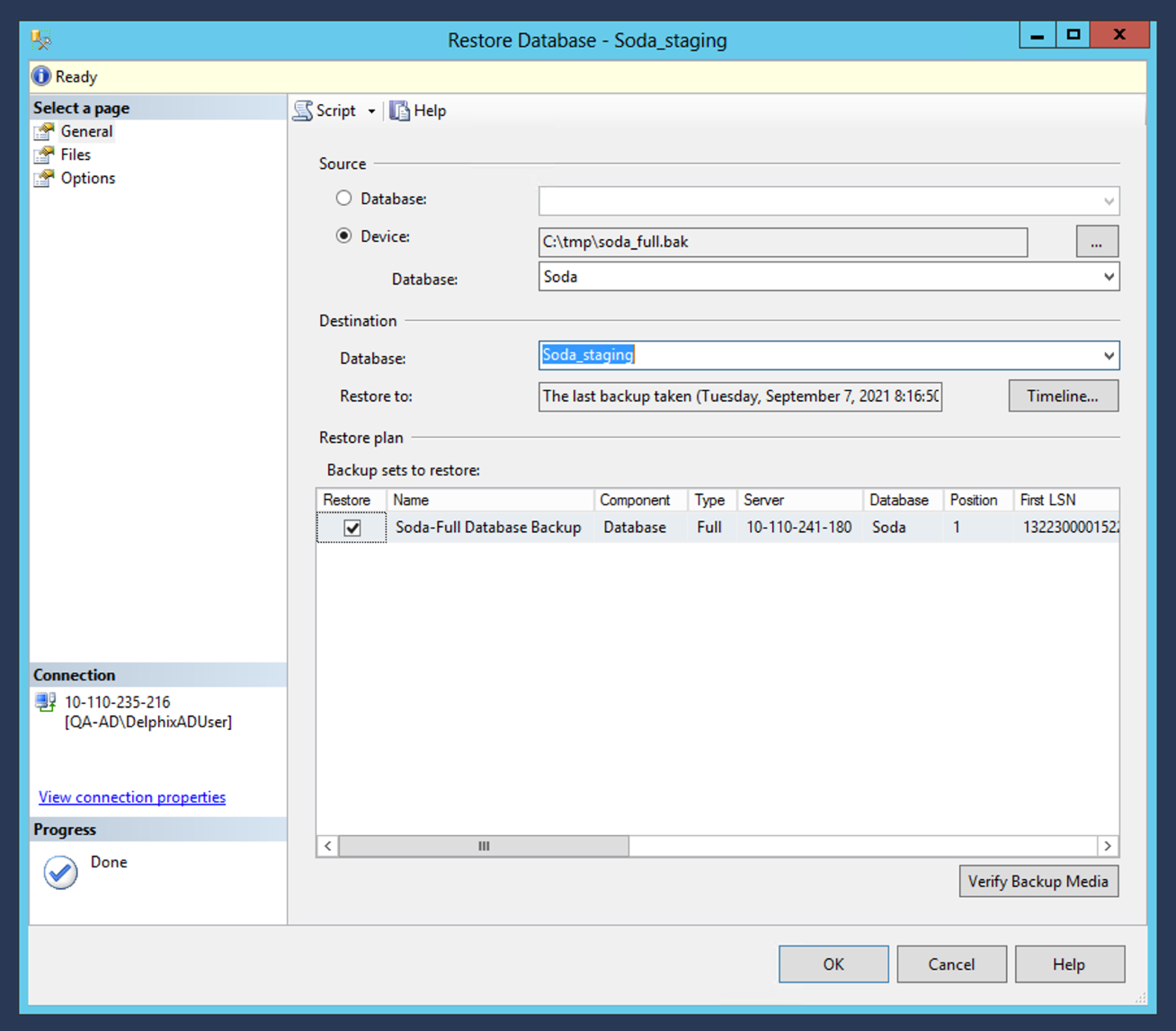
-
Under Files, Check Box “Relocate all files to folder” and point Data File Folder and Log File Folder to the mount path of the database mentioned in Step 15
<DLPX_CONNECTOR_PATH>\SqlServer Manual Discovery\mnt\<StagingDBName>
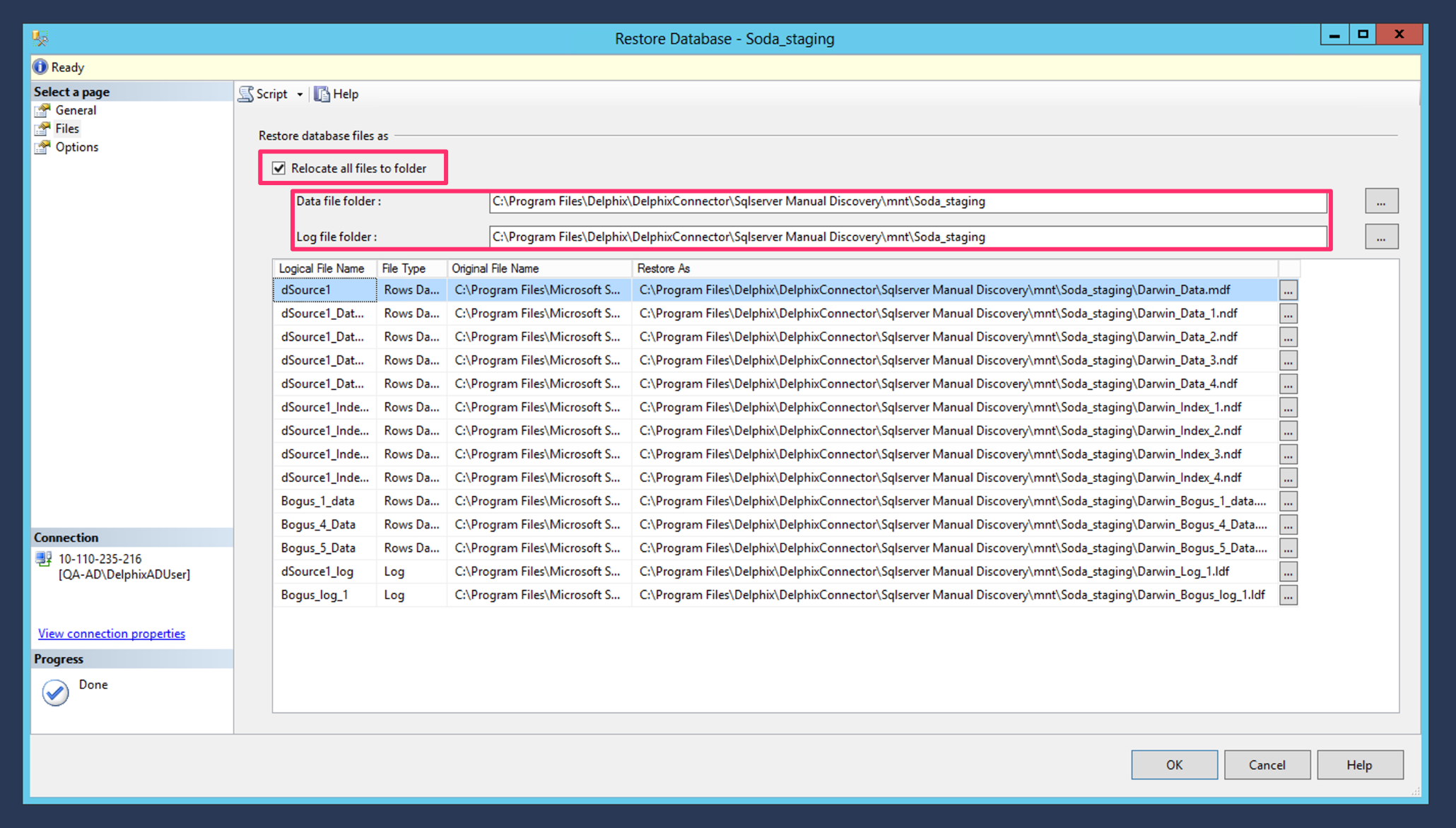
-
Under Options, set the Recovery State to “RESTORE WITH STANDBY” and point standby file location to mount point on staging server
<DLPX_CONNECTOR_PATH>\SqlServer Manual Discovery\mnt\<StagingDBName>
And press OK
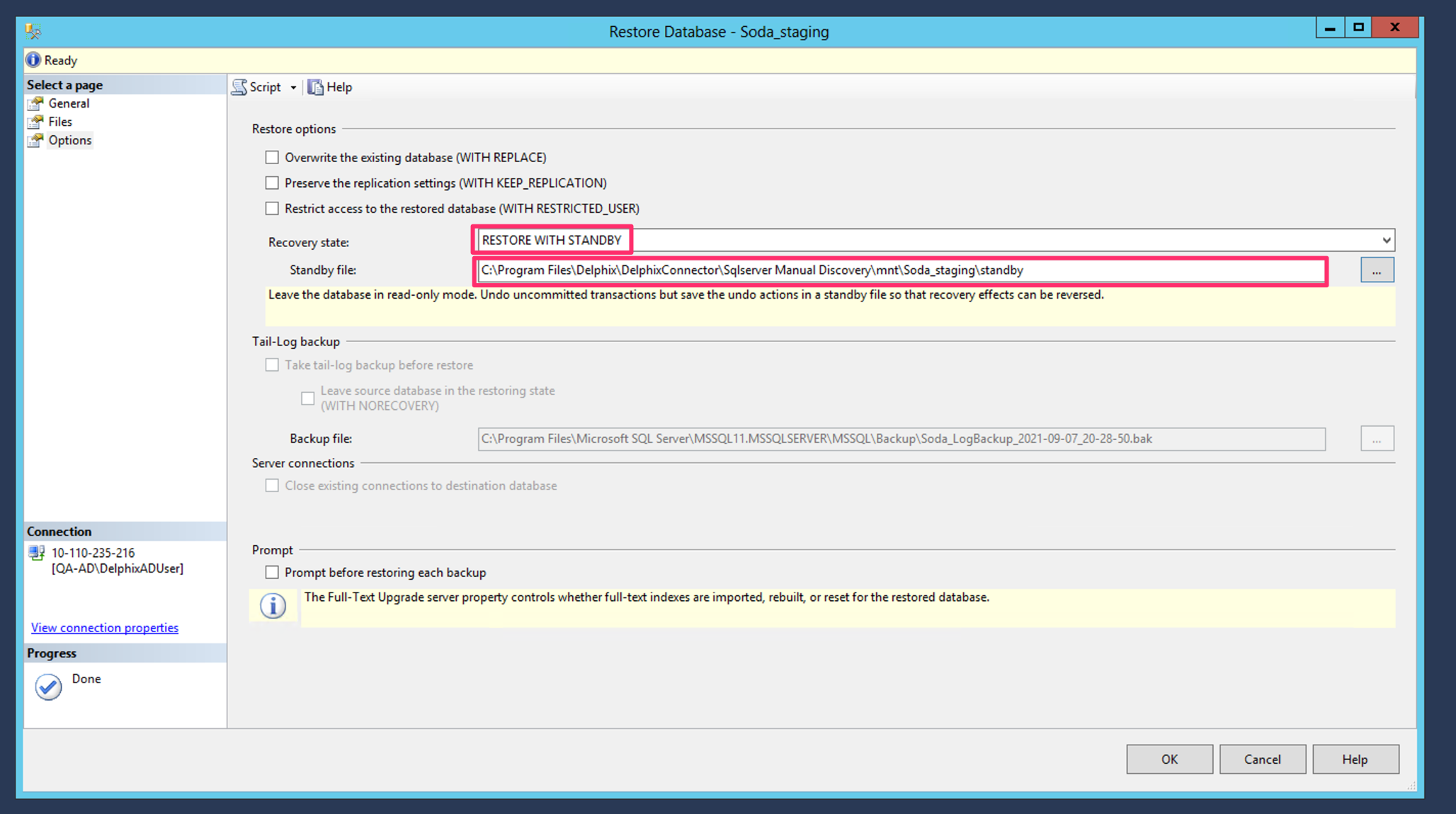
-
This will restore Staging database in Standby/Readonly mode.
- Datafiles will show now under mount location of database.
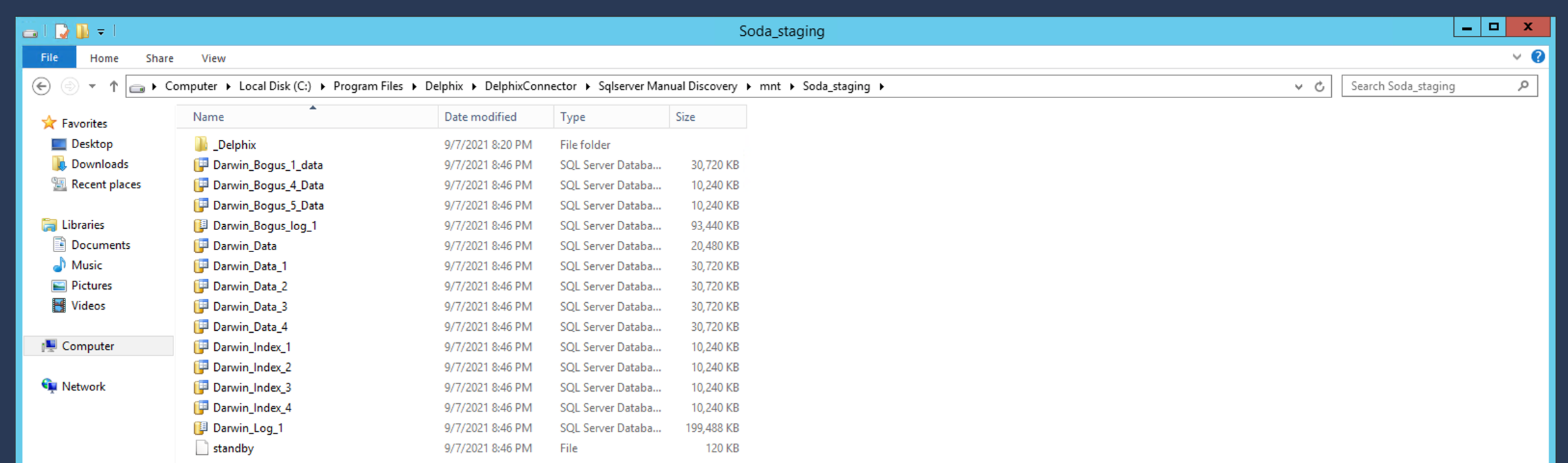
- Now go back to Delphix GUI and take another snapshot of dSource.
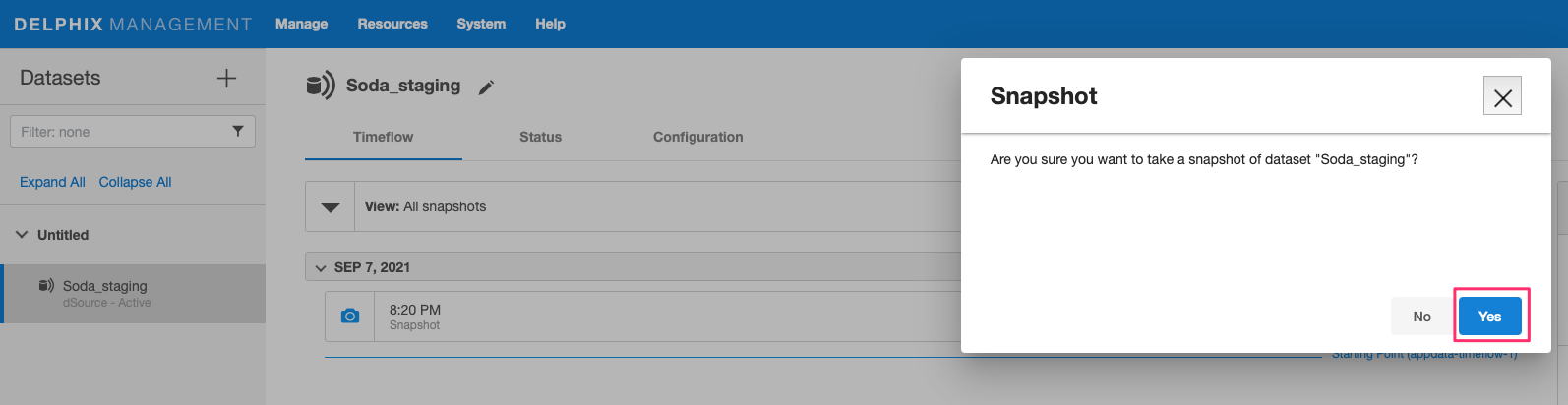
-
Once snapshot completes, status of dSource status changes to Active.
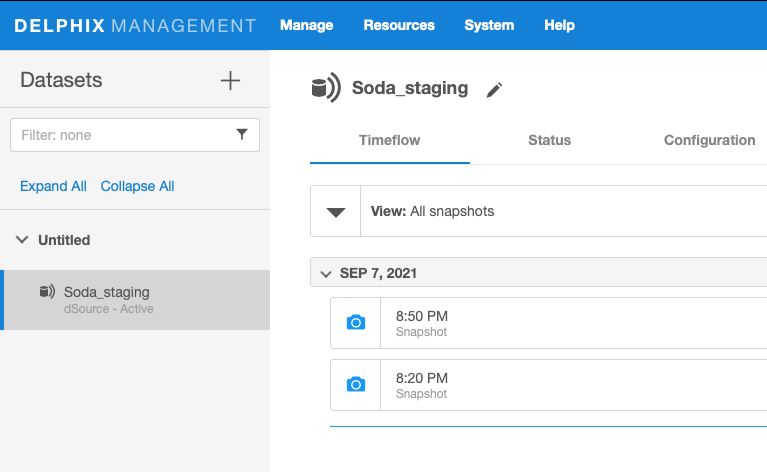
All logs related to plugin scripts can be found in the following path in the Staging server:
<DLPX_CONNECTOR_PATH>\SqlServer Manual Discovery\logs\<StagingDBName>\debug
It also applies for Target server just replacing "StagingDBName" with "TargetDBName".
Synching dSource¶
dSource created by this plugin can be further synched by multiple ways:
-
Log Shipping from Source database to Staging database:
-This option will keep dSource in real-time sync with source database and snapshots can be taken any time with minimal impact.
-Suggestion is to setup a snapsync policy for this dSource so Delphix can continuosly keep track of the changes. Please refer to this link for more information.
-This is a sample procedure on how to configure Log Shipping
-Delphix will not provide support on Log Shipping issues.
-
Apply source database backups (Full/Differential/T-Log) in standby mode on staging database:
-Snapshot the dSource after every restore, to record changes in Delphix.
- This is the official Microsoft documentation on restoring MSSQL Server native backups MSSQL Server DB Restore
-Delphix will not provide support on Restoring MSSQL Server DB backups.