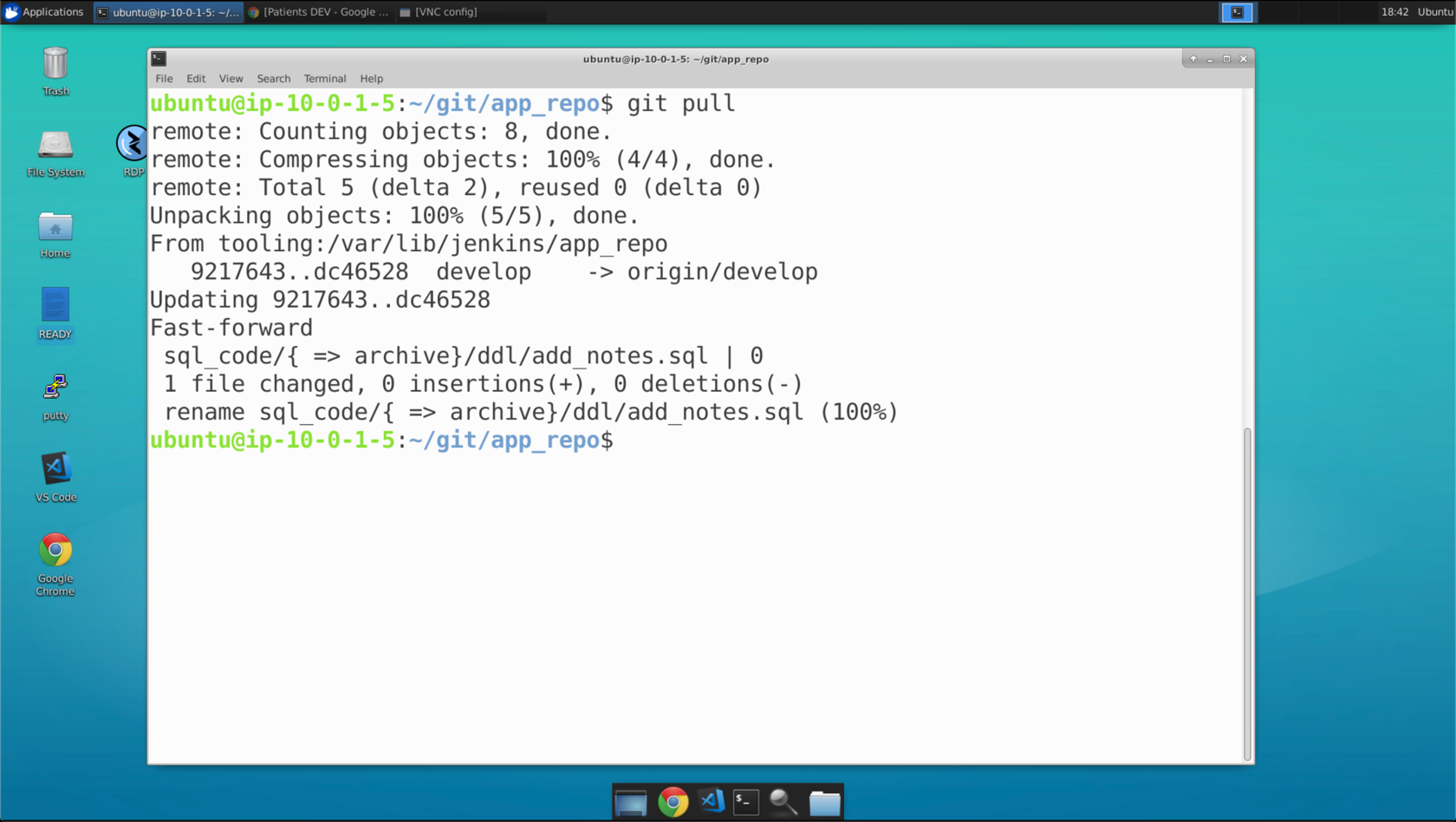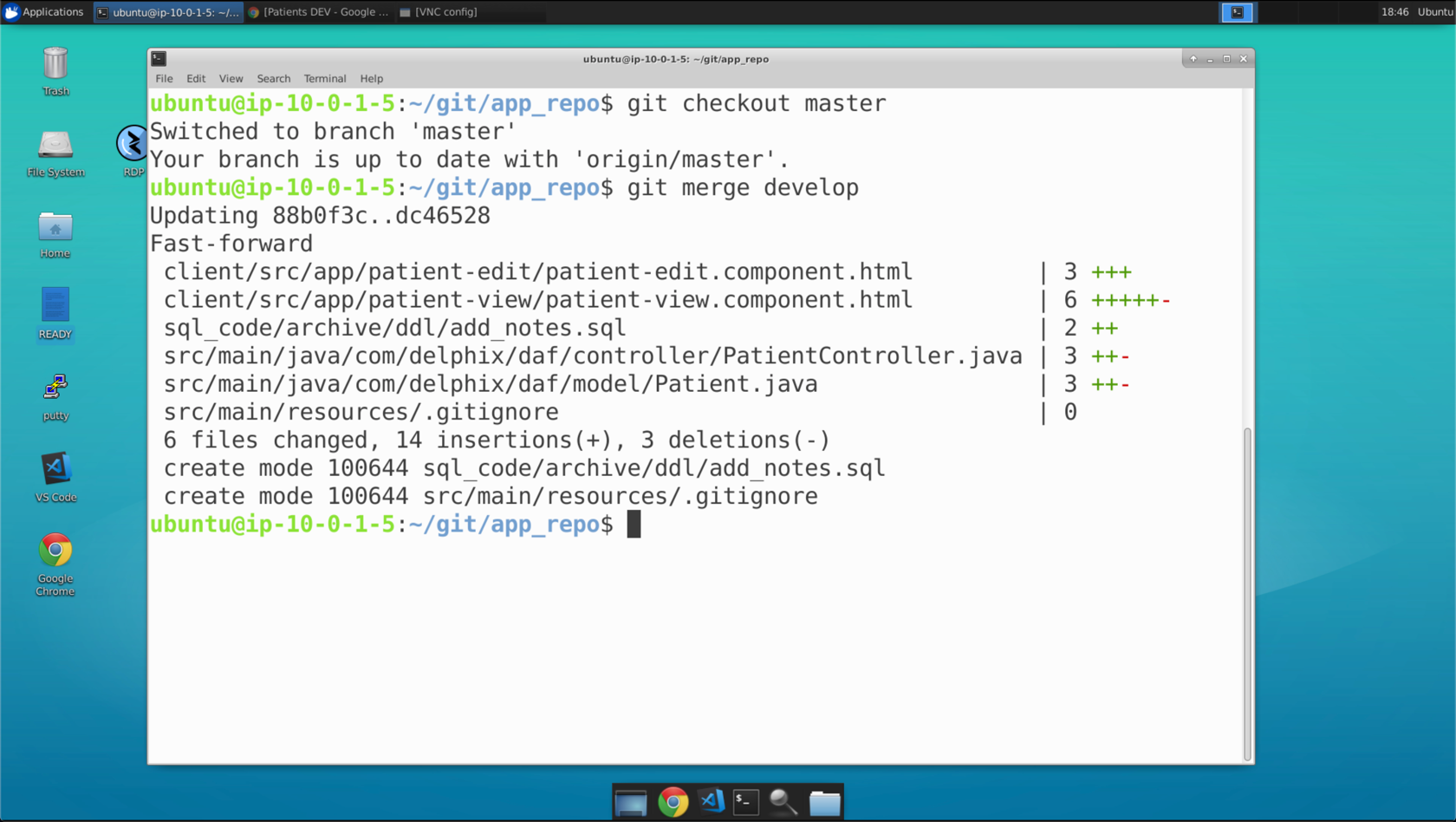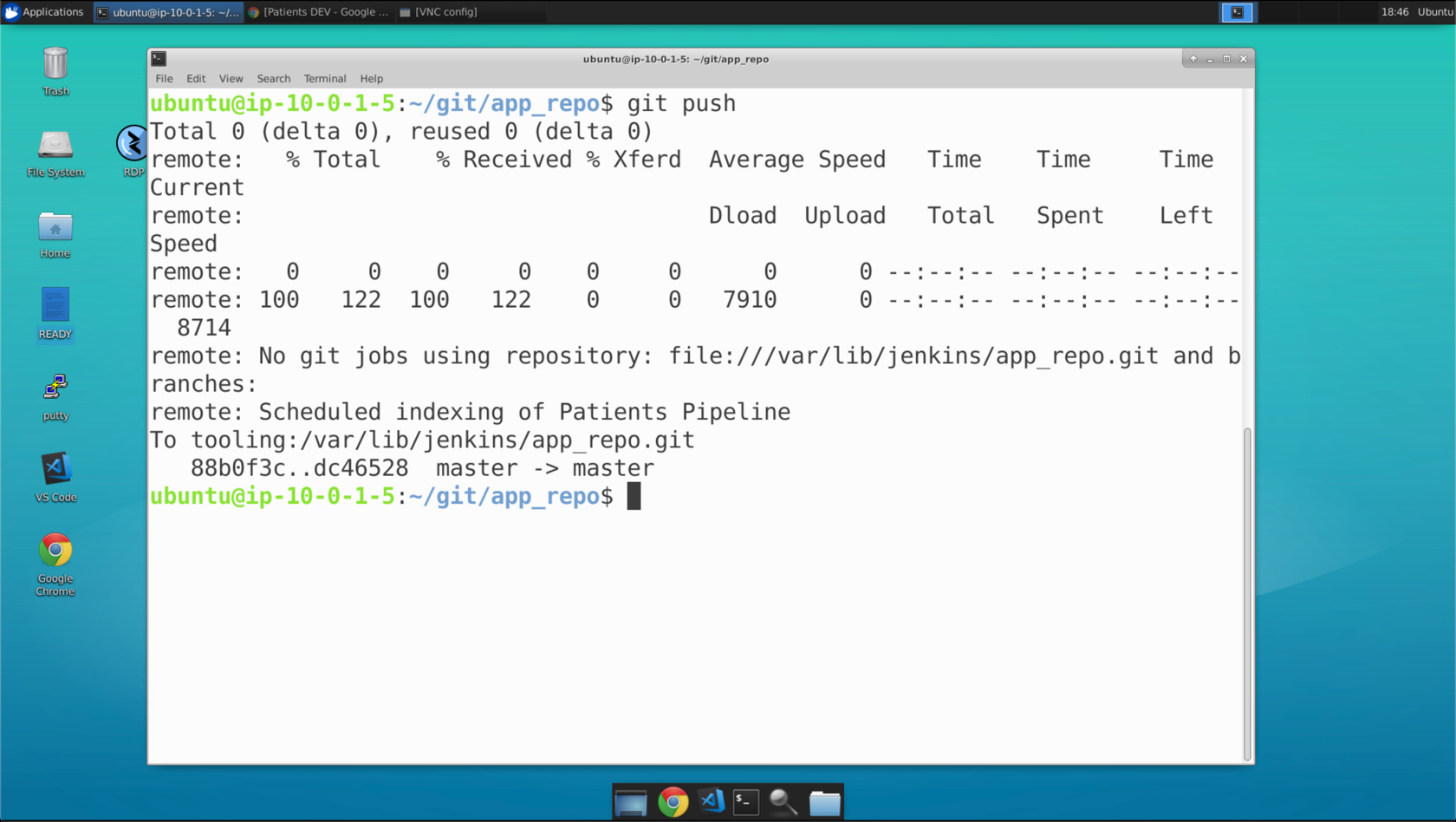Now that we validated our changes worked in our development environment, it is time for us to merge our feature branch to promote our changes along.
YOUR STEPS FOR THIS SCENE
- Launch VS Code, bring it to the foreground, and click on the Explorer Button (in yellow square, below)
- Click the sync icon across the bottom (in yellow square, below) OR by using the
more actionsmenu and selectingpullNote: DO NOT SKIP THIS STEP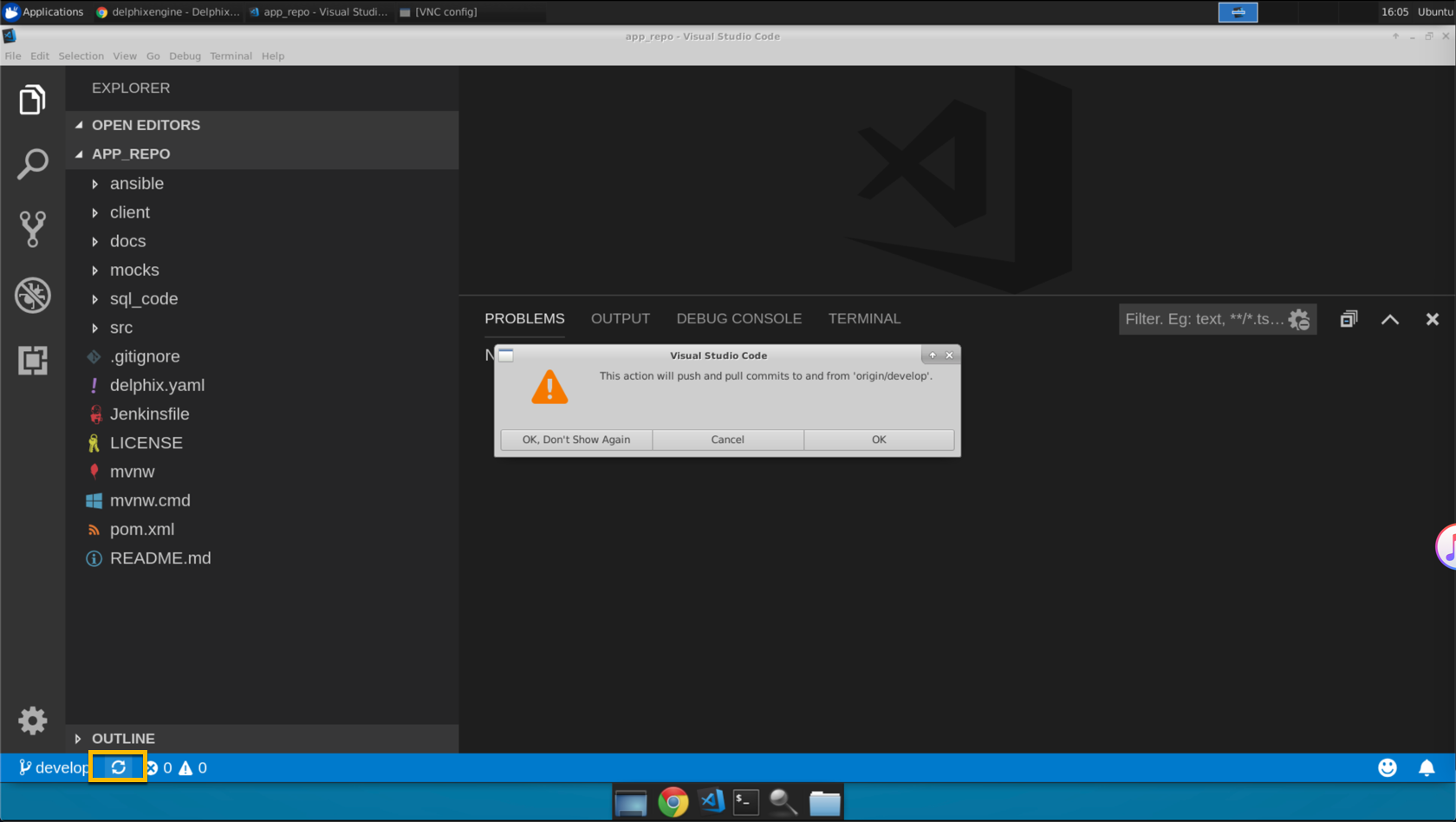
- Click ‘OK’ if you are prompted to confirm.
- Click on
developin the checkout menu (in yellow rectangle) and selectmaster(in purple oval).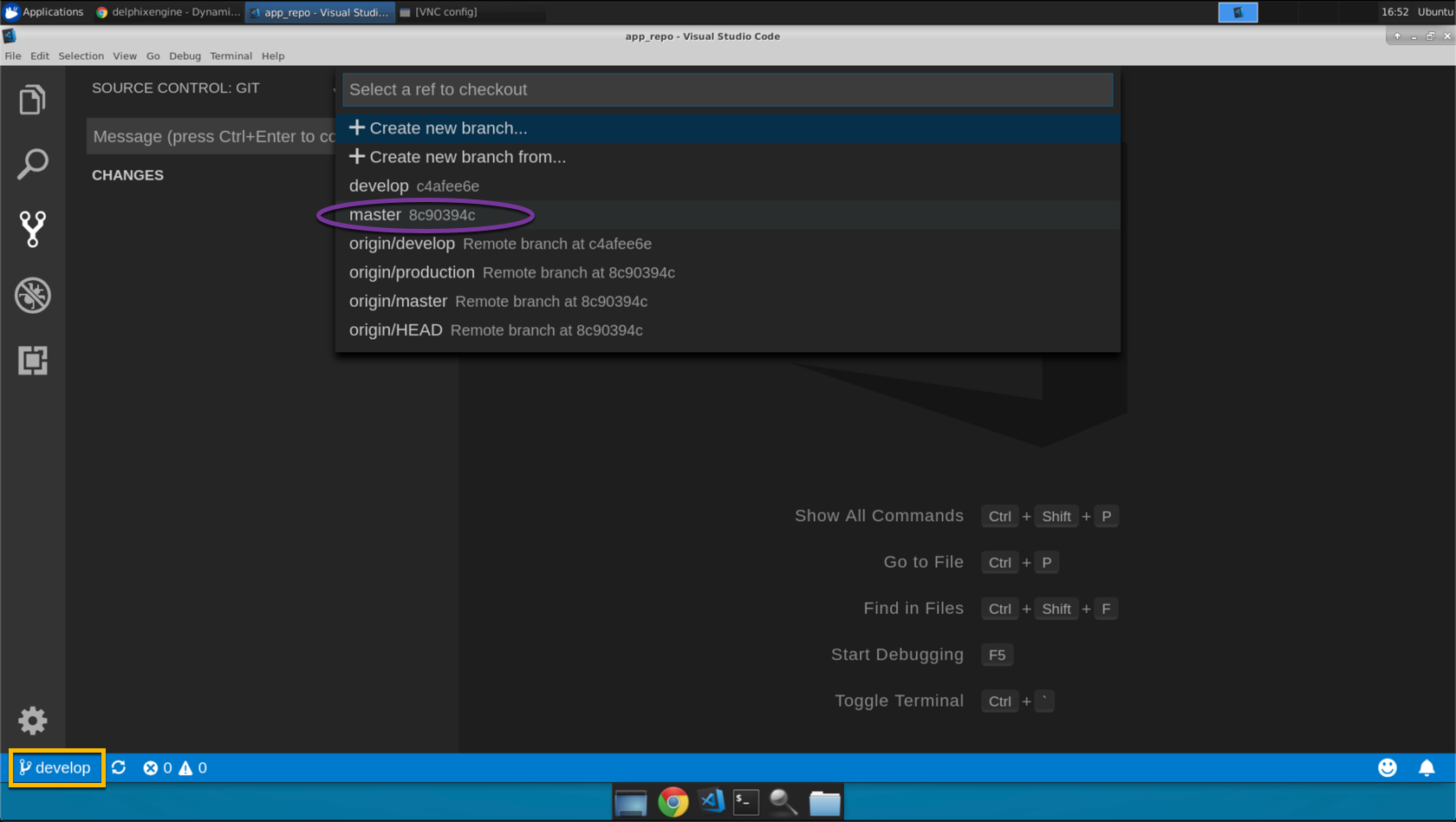
- In the
Viewmenu, select theCommand Palette(or use CTRL+SHIFT+P). - Type
merge branchin the dialog box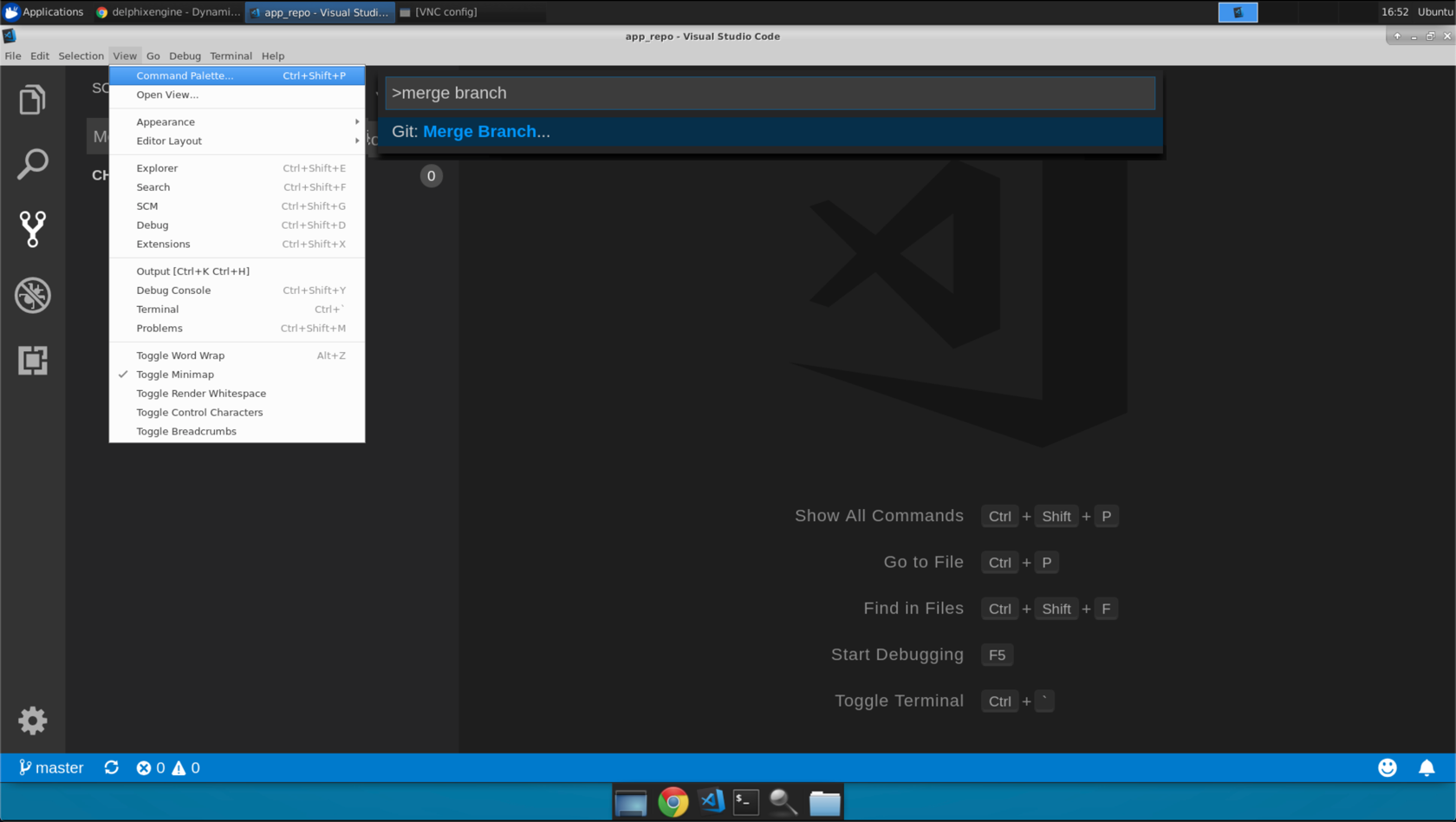
- Select
developin theSelect a branch to merge fromdialog box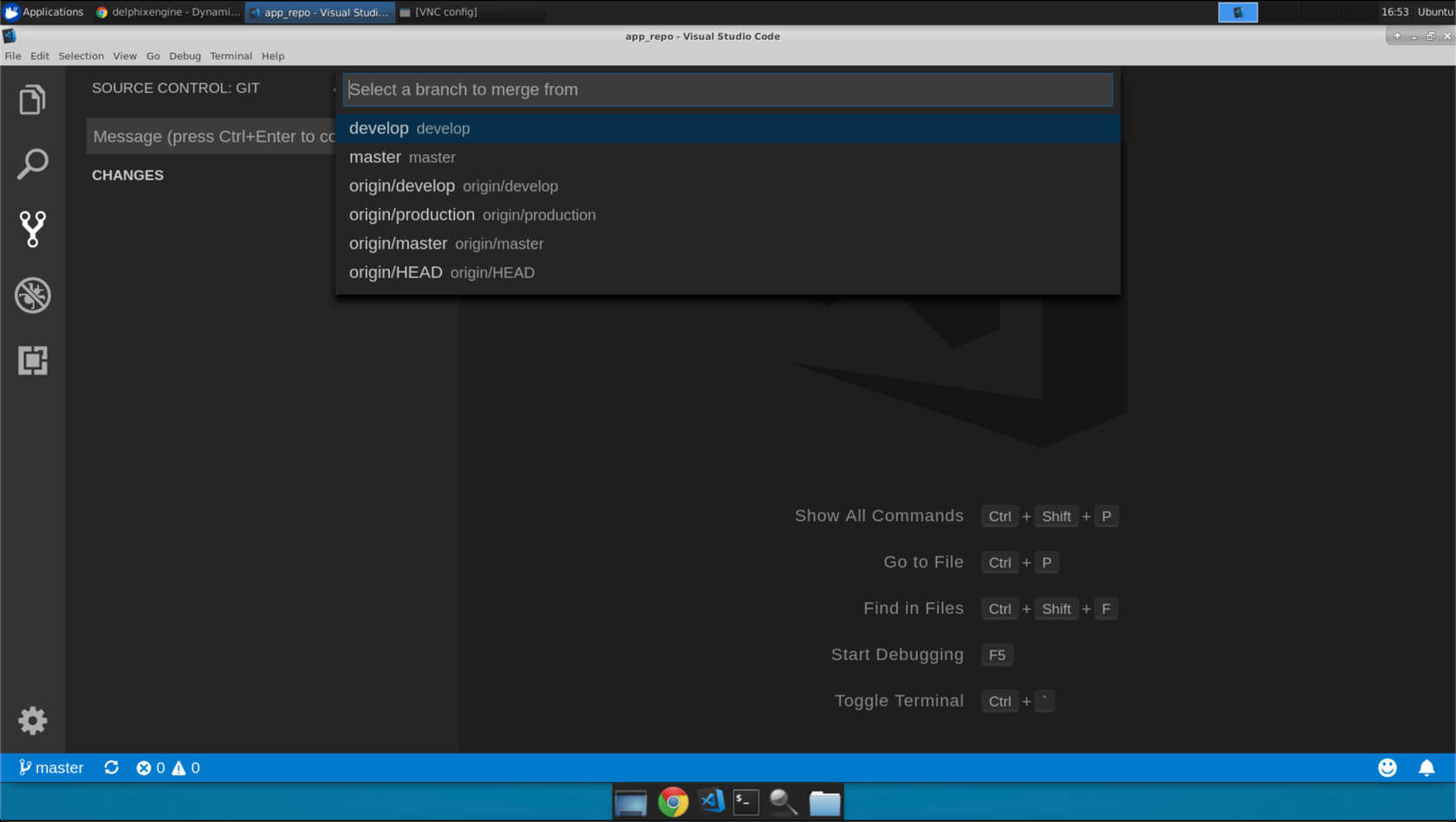
- Click the sync icon across the bottom (in yellow square, below) OR by using the
more actionsmenu and selectingpush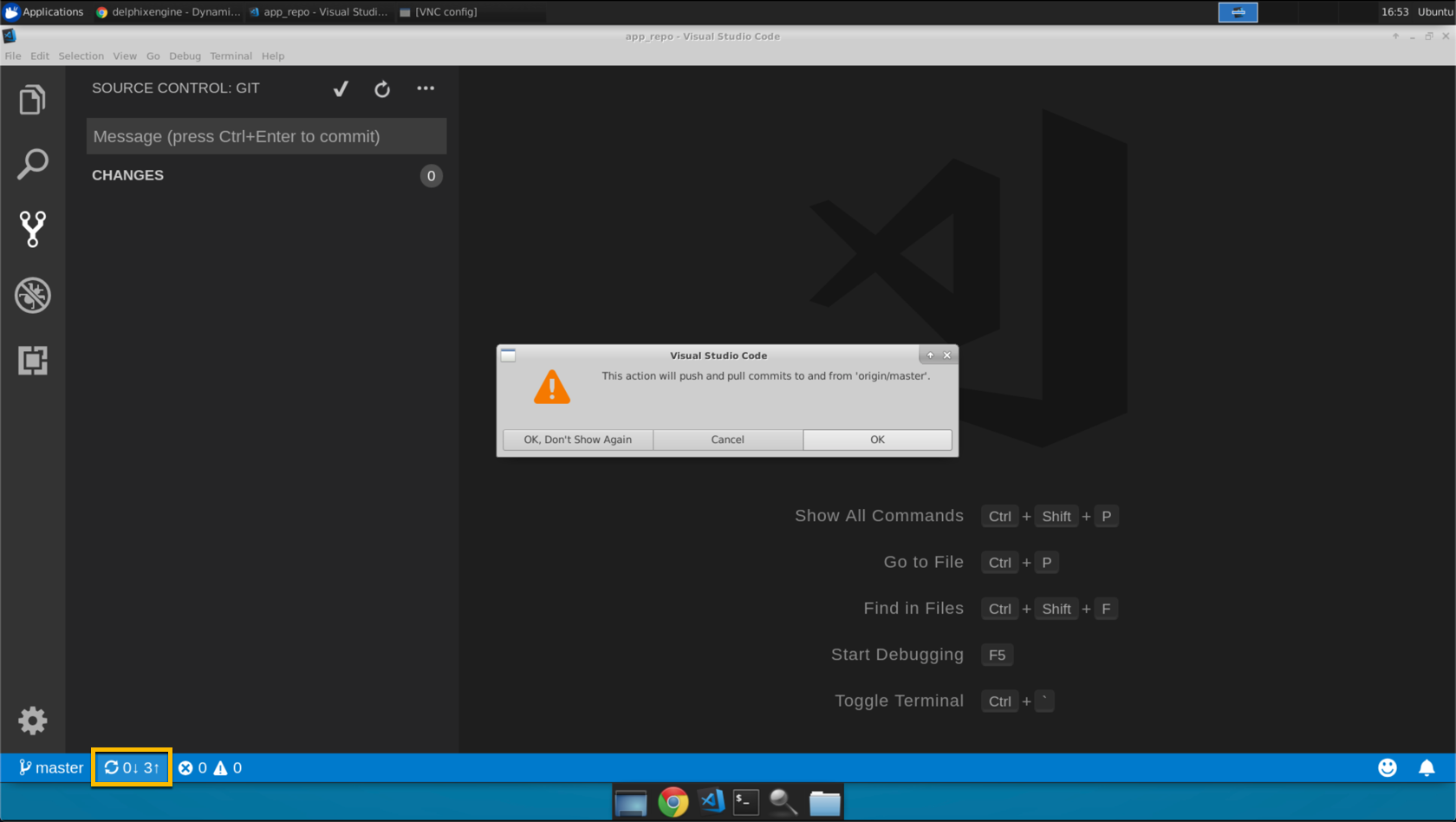
- Click ‘OK’ if you are prompted to confirm.