Discovery
Environment discovery is a process that enables the Cassandra Plugin to determine Cassandra installation details on a host. Whenever there is any changes (installing a new binary home) to an already set up environment in the Delphix application, environment refresh need to be performed.
Prerequisites
- Install delphix engine compatible with the Cassandra plugin version as per support matrix
- Install Cassandra binaries on staging and target hosts.
- Installation of Cassandra Plugin from here is required before the discovery.
Cassandra Binaries Discovery
Cassandra can be installed in different ways and so the installation path can vary in different environments. To discover correct software binaries information, we have the following option:
- Identify the Cassandra repository through the environment variable defined by the user on the staging or target host.
- Create a file name (if not present) .bash_profile or .bashrc in home directory of delphix OS user.
touch $HOME/.bash_profile $HOME/.bashrc - Define environment variable (CASSANDRA_REPO) pointing to Cassandra binaries installed on the host for manual discovery. Example as below:
echo "CASSANDRA_REPO=/u02/cassandra/node1/bin/dse:/u01/cassandra/apache-cassandra-4.0.7/bin/cassandra" > $HOME/.bash_profile - In case of multiple Cassandra versions installed on same host, provide all installation path separated with colon
(:)to the environment variable defined in .bash_profile. Example as below:echo "CASSANDRA_REPO=/u02/cassandra/node1/bin/dse:/u02/cassandra/node2/bin/dse:/u02/cassandra/node3/bin/dse" > $HOME/.bash_profile
- Create a file name (if not present) .bash_profile or .bashrc in home directory of delphix OS user.
Refresh Environment
Environment refresh will update the metadata associated with that environment and copies new plugin to the host.
Steps:
- Login to the Delphix Management application.
- Click Manage.
- Select Environments.
- In the Environments panel, click the name of the environment you want to refresh.
- Select the Refresh icon.
- In the Refresh confirmation dialog select Refresh.
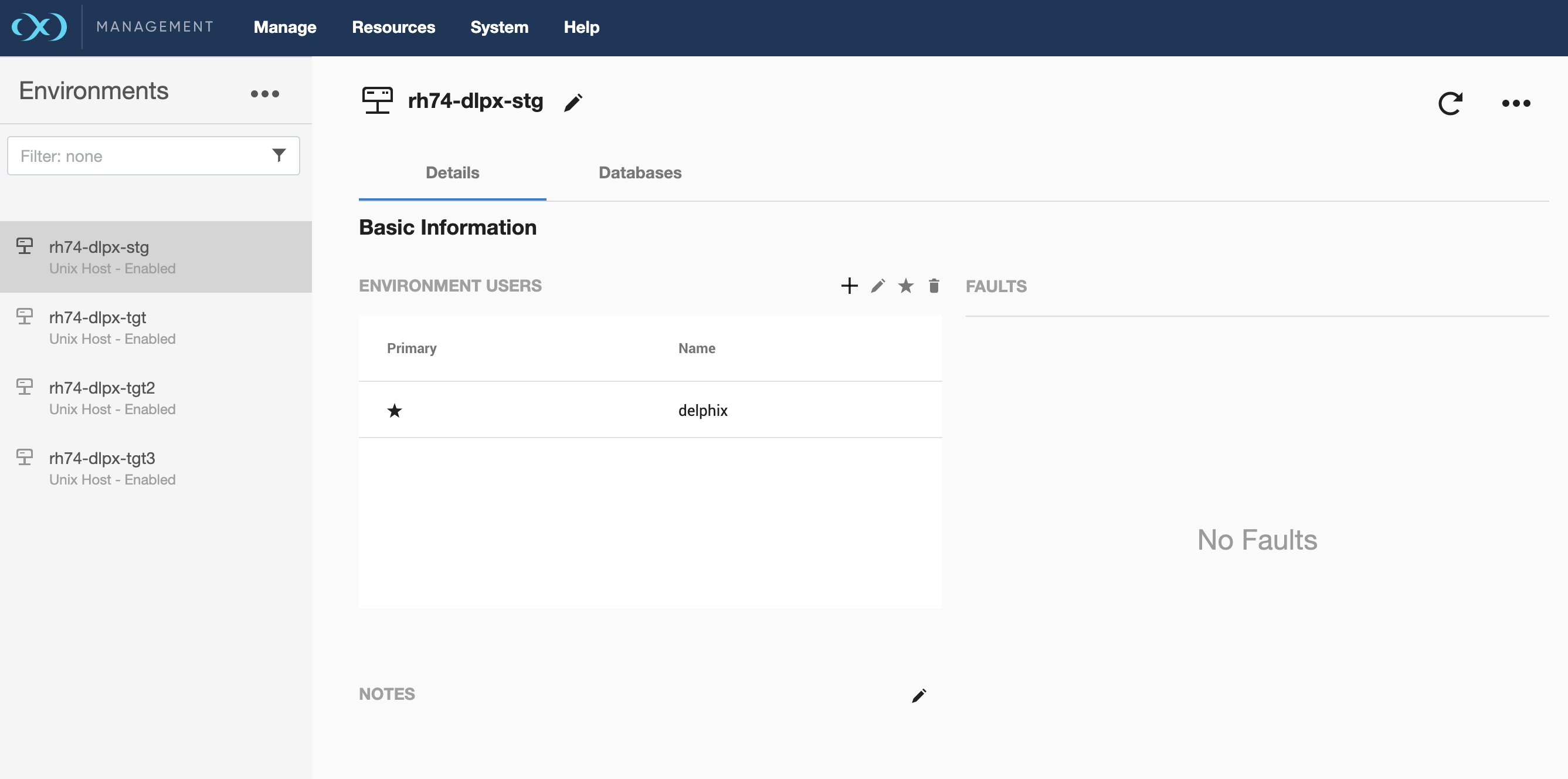
- Once environment refresh is complete, click on the databases tab to view all the Cassandra repositories identified by plugin discovery.
- Discovered Apache Cassandra Repository
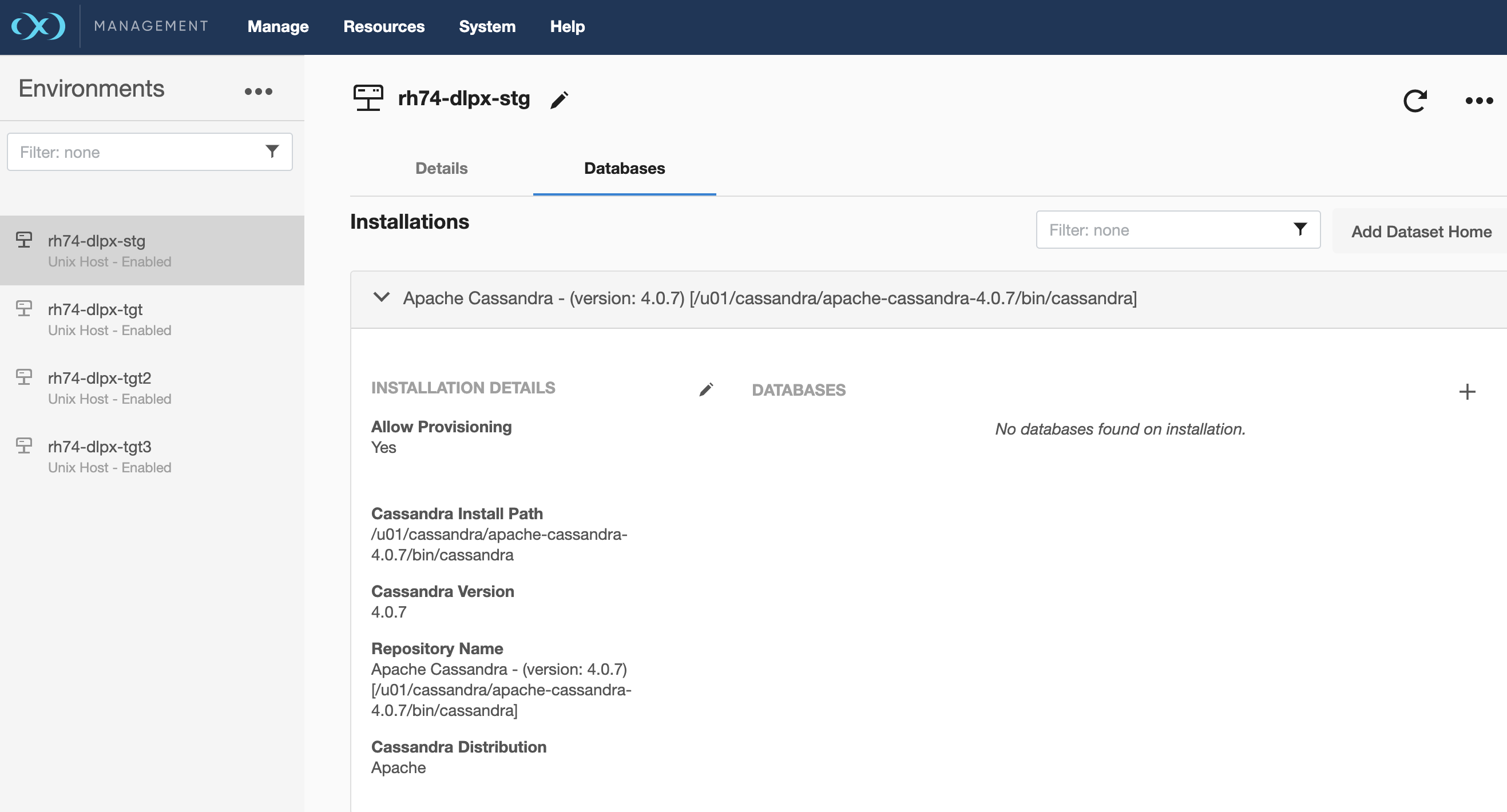
- Discovered DataStax Cassandra Repository
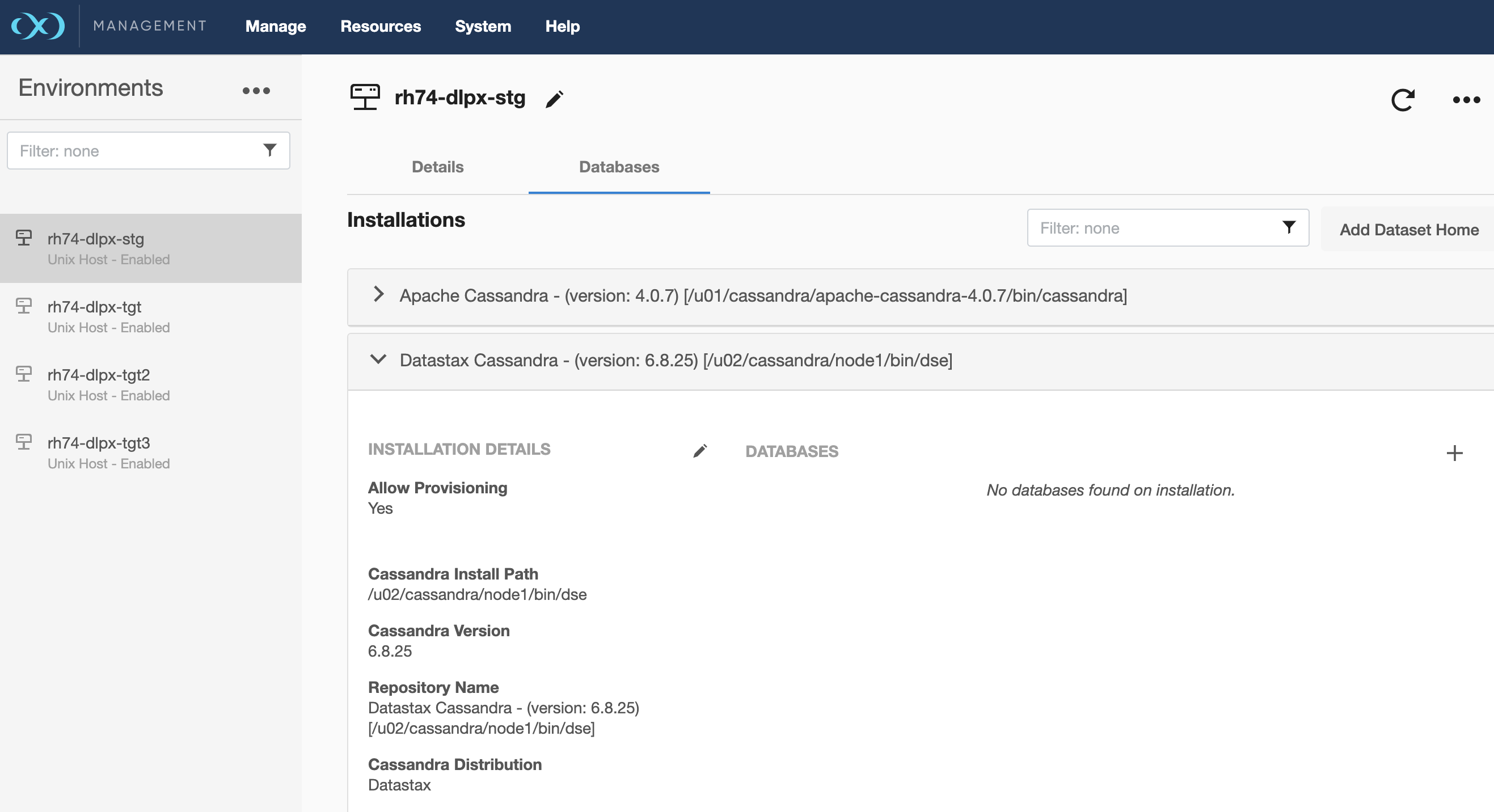
- Discovered Apache Cassandra Repository
Sourceconfig
Every environment contains repositories and each environment may have any number of repositories associated with it. Repository represents the binaries for Cassandra Instance. Each repository can have many SourceConfig which represent Cassandra instance. There is no sourceconfig generated automatically in Cassandra plugin. We need to configure SourceConfig objects through which we can create a dSource.