dSource Configuration Changes
Disable dSource before making any configuration changes to existing Cassandra Staging cluster.
Steps to Change dSource Configuration
- Login to the Delphix Management application.
- Click Manage.
- Select Datasets.
- Select the dSource for your Cassandra staging cluster.
- From the Actions menu (…) select Disable.
- Disabling the dSource will stop the Cassandra cluster services and unmount the files system from staging host.
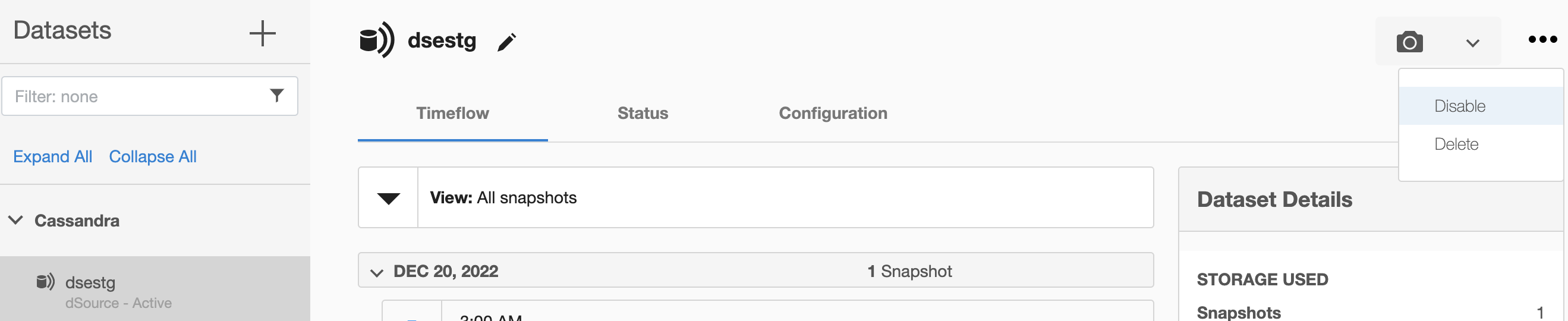
- Disabling the dSource will stop the Cassandra cluster services and unmount the files system from staging host.
- Select the dSource and click on Configurations -> Custom section. Click on edit
(pencil)button.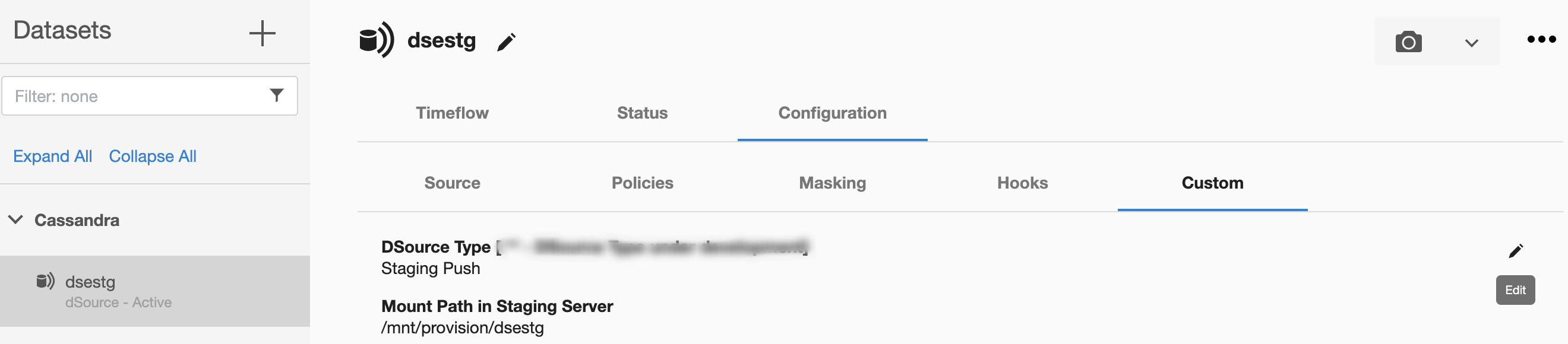
-
Modify the dSource specific parameters you wish to update for your Cassandra staging cluster.
To Scale up or down Cassandra Staging Cluster Node Count
- Click on the toggle button to select the number of node count you wish to update for Cassandra staging Cluster.
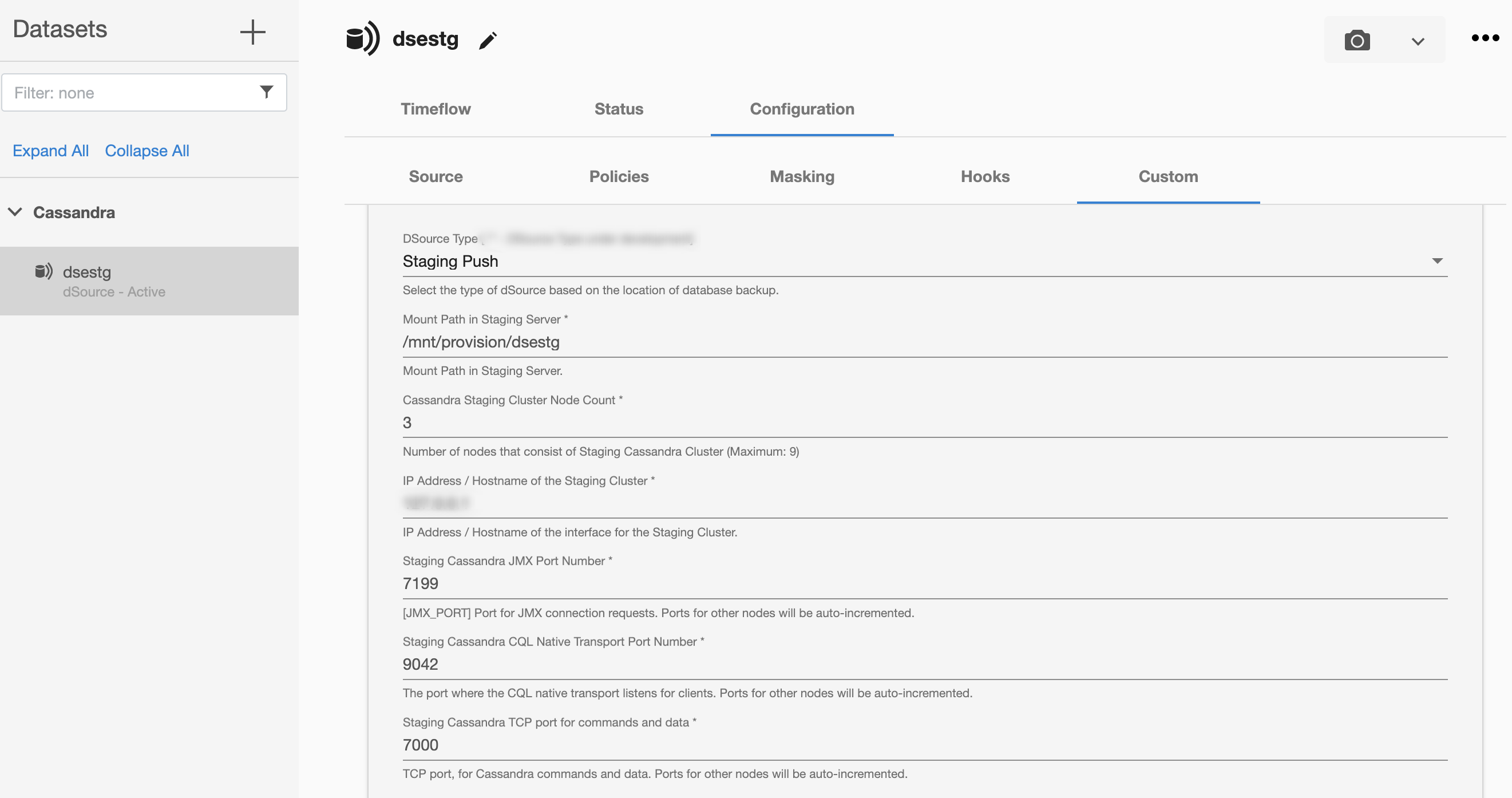
To update any Cassandra Password, Port number, IP address or any other configuration of Cassandra Staging Cluster
- Modify the parameter value and update the respective fields.
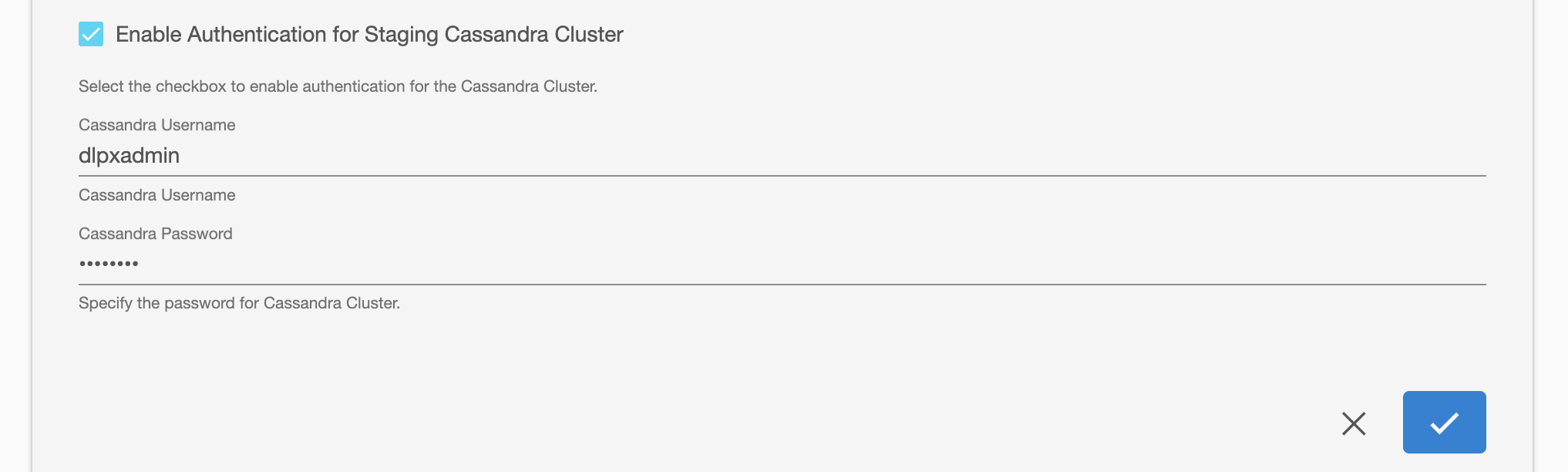
- Click on the toggle button to select the number of node count you wish to update for Cassandra staging Cluster.
-
Apply the configuration changes by clicking the save button at the bottom.
- Once the dSource configuration changes are saved. Click the arrow next to the Camera icon and select
Snapshot with Params...
- Select
Resynchronize dSourceto refresh the Cassandra staging cluster. This will refresh the Cassandra staging cluster with the modified configuration changes.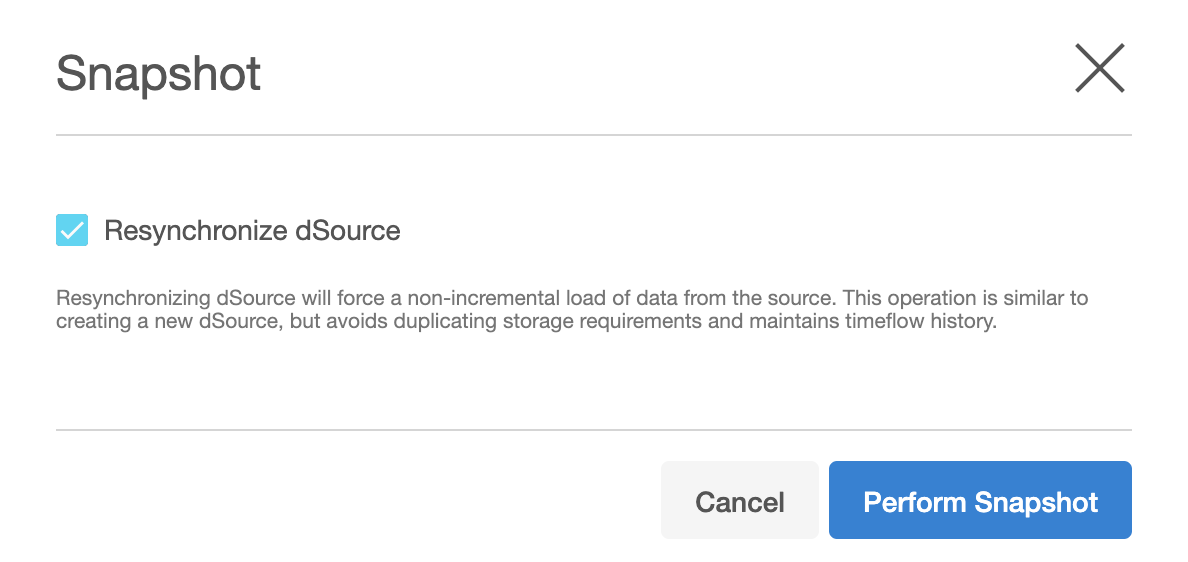
- In the Snapshot dialog, select Perform Snapshot.